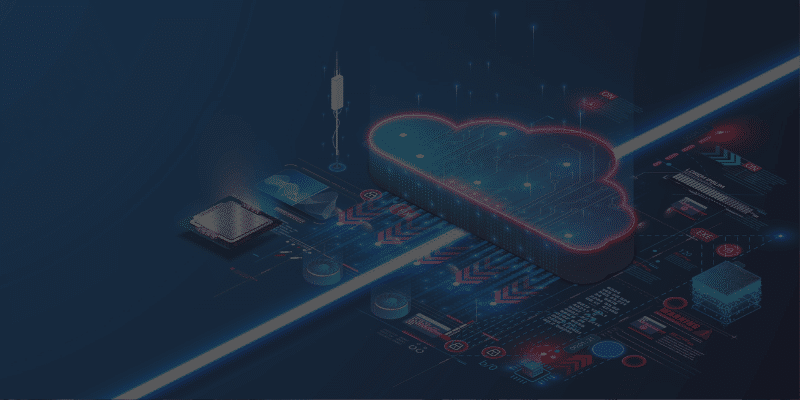Business and IT administrators use Power Platform admin center to manage their security roles, application users, the status of their solutions and applications, updates, and even solutions integrated with Dynamics 365.
In this article, we will be discussing ways one can access the Power Platform admin center. As laid out by Microsoft, there are two ways to access the Power Platform admin center:
- You can access it from the Marketing app
- You can access it from Microsoft 365 admin center
Both these methods will get you to the same dashboard. These two options are there to assist you in accessing the Power Platform admin center, and you can choose either per your convenience.