
Global Content Lead - Tech & Consulting
Subscribe to the newsletter
In October 2023, Microsoft made a significant move by deprecating its Modern Point of Sale (MPOS) and introducing Store Commerce, a dynamic cloud-based application. Boasting complete feature parity with its predecessor, including integrated hardware support and an offline mode, Store Commerce simplifies the retail landscape.
Designed to empower first-line workers, including cashiers, sales associates, inventory associates, stock clerks, and store managers, the Store Commerce app delivers a wealth of commerce capabilities. These functionalities cater to various operations such as cash-and-carry transactions, cash and shift management, customer engagement, assisted selling, clienteling, endless aisle, order processing and fulfillment, inventory management, and reporting.
If you’re gearing up to transition from MPOS to Store Commerce and seeking guidance on setting up and configuring the app, you’re in the right place. This step-by-step guide will walk you through the process seamlessly.
What is the Dynamics 365 Commerce Store Commerce app?
The Dynamics 365 Commerce Store Commerce app represents the cutting-edge solution for brick-and-mortar stores. This innovative application seamlessly combines Modern Point of Sale (MPOS) and Cloud Point of Sale (CPOS) – now referred to as Store Commerce for web – into a single application. This integration offers retailers flexible deployment options, enhances overall performance, and ensures superior Application Lifecycle Management (ALM). Most importantly, it preserves the full functionality of both MPOS and Store Commerce for web, inclusive of extensibility features. The app serves as a comprehensive tool for enhancing the efficiency and productivity of individuals across different roles within the front-end retail environment.
Store Commerce offers support for local hardware stations and offline usage, seamlessly integrating with payment terminals, printers, and cash drawers. This integration allows for direct connectivity without the need for setting up a shared hardware station. Additionally, the Store Commerce app is accessible on both Android and iOS platforms.
A quick look at the benefits of Store Commerce
Here are some of the advantages offered by this enhanced Microsoft retail POS app:
- Streamlined application lifecycle management: Store Commerce simplifies the management of application lifecycles, allowing for easier updates, maintenance, and enhancements throughout the application’s lifespan. This streamlining results in more efficient operations and quicker deployments of new features.
- Code reusability for Store Commerce app and web extensions: Developers leveraging the Commerce SDK for Store Commerce app or Store Commerce for web can reuse their code within Store Commerce with minimal modifications. This functionality reduces development time and promotes code efficiency.
- Developer-friendly tools: Utilizing Microsoft Visual Studio Code and GitHub, Store Commerce offers a standard development environment, empowering developers with familiar and powerful tools for efficient collaboration, version control, and code management.
- Hybrid functionality: Store Commerce amalgamates the advantageous features of both Microsoft Point of Sale and Store Commerce for web, ensuring users benefit from a comprehensive set of functionalities, enhancing their overall experience.
- Enhanced performance: Store Commerce is optimized for improved performance, ensuring faster operations and better efficiency, which leads to enhanced productivity and a better user experience.
- Simplified POS and extension upgrades: The Commerce sealed installer framework simplifies the process of upgrading POS systems and extensions, making the deployment of updates easier and more streamlined, ultimately reducing maintenance time.
- Support for dedicated hardware stations: Store Commerce supports dedicated hardware stations, enabling compatibility with specific hardware configurations, ensuring a tailored and efficient setup as per business needs.
- Offline deployment capability: Store Commerce supports offline deployment, enabling continued operations even in environments with limited or no internet connectivity. This feature ensures uninterrupted service delivery and maintains business continuity, even under challenging circumstances.
Getting started with deploying and configuring Store Commerce
You can download the Store Commerce app for Windows devices through the Shared Asset Library on Microsoft Lifecycle Services (LCS). Navigate to the Shared Asset Library page and choose ‘Retail Self-service package’ as the asset type. Then, locate the file ending with “Store Commerce” while ensuring that you select the version corresponding to the Commerce release you are currently using (for instance, 10.0.25 or 10.0.26).
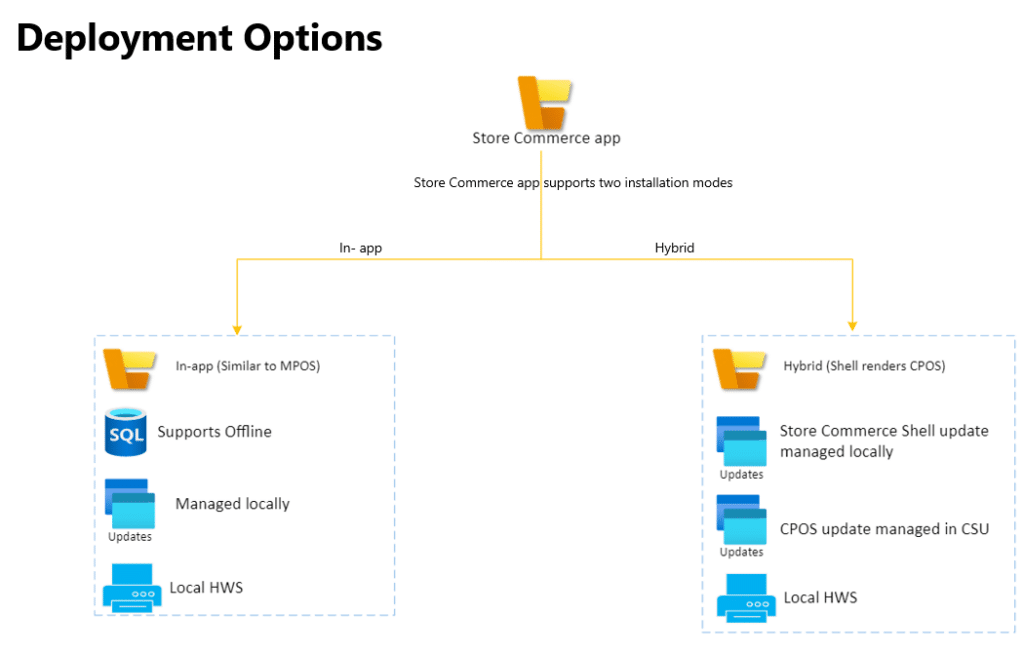
When it comes to deploying the Store Commerce app, you can choose between two options: in-app deployment and hybrid deployment. Let’s explore these deployment topologies in detail.
In-app deployment
- All components are deployed locally.
- Supports offline mode and local Hardware Station (HWS).
For the in-app deployment option, the application content is locally installed. Store Commerce then accesses and renders the application content from its local deployment. It doesn’t retrieve the Cloud POS UI hosted in the Commerce Scale Unit (CSU).
To update the application content, execute the latest version of the Store Commerce installer. Unlike updating the CSU, this process allows you to manage updates at individual registers.
In-app deployment not only facilitates offline mode but also supports it. During installation, utilize the –installoffline parameter to deploy the offline database. In offline mode, the application operates independently, unable to connect to the CSU or Commerce headquarters, and relies on the locally deployed CRT.
Hybrid deployment
- Store Commerce renders the Cloud POS hosted in the Commerce Scale Unit (CSU).
- Supports a local Hardware Station but does not support offline mode.
In a hybrid deployment, Store Commerce operates as a shell that establishes connections to Headless Commerce and Commerce headquarters through CSU in online mode. In this mode, Store Commerce dynamically renders the Cloud POS UI hosted within the CSU. Upon launching the Store Commerce app, users are prompted to input the Cloud POS URL through an active dialog box.
For updating Store Commerce in a hybrid deployment, the CSU must be updated to automatically implement updates for Store Commerce. Centralized management in the CSU streamlines updates, eliminating the need for individual management at each register. However, it’s important to note that the Store Commerce application shell still requires a separate update using the installer. For detailed guidance on updating the CSU, refer to the “Apply updates and extensions to Commerce Scale Unit (cloud)” documentation.
It’s important to note that there are no distinct installers for the hybrid and in-app topologies. The deployment options are determined by the parameters provided during installation.
Navigating the future: MPOS to Store Commerce transition
The roadmap for MPOS and Hybrid app involves the transition to Store Commerce apps for Windows and mobile platforms, representing the next-gen POS applications for Dynamics 365 Commerce. Microsoft discontinued MPOS and Retail hybrid apps in October 2023, advising the adoption of Store Commerce or Store Commerce for web for any new deployments. Existing customers are encouraged to strategize the migration of MPOS to Store Commerce.
Store Commerce vs MPOS: Breaking down the features
A direct comparison between Store Commerce and its predecessor within Dynamics 365 Commerce reveals the following:
| Features | Store Commerce | MPOS |
| Operating environment | Windows | Windows |
| ALM | Store Commerce is self-serviced by using LCS and Commerce headquarters. It’s packaged and installed by using the Store Commerce installer, and Store Commerce for web is deployed through CSU. | The Store Commerce app is self-serviced by using LCS and Commerce headquarters. It’s packaged and installed by using the Store Commerce app installer. |
| Extensions | Extensions are deployed to the CSU or installed by using the extension installer. | Extensions are packaged with the Store Commerce app, or an independent extension package is used. |
| Support for offline mode | Yes | Yes |
| Support for local hardware station | Yes, but doesn’t support UWP peripherals that are Point of Service devices. For more information about Store Commerce peripheral support, see Commerce peripherals. | Yes |
| UI rendering engine | The Chromium engine is used to render the UI. | The UWP app rendering framework is used to render the UI. |
| Deployment modes | In-app, hybrid. For more information, see Hybrid deployment. | In-app. |
| Full screen mode | Yes. Select Alt+Enter to enter and exit full screen mode. | Yes. Select F11 to enter and exit full screen mode. |
How to set up and install the Store Commerce app?
Device configuration at commerce HQ
Before installing and configuring the app. You must first setup the device in the Commerce headquarters.
A new application type, named “Store Commerce,” has been introduced on the Devices page (Retail and Commerce > Channel setup > POS setup > Devices) for Store Commerce. When creating a device for Store Commerce, select this application type.
If the “Store Commerce” application type is not visible in the drop-down menu, attempt to run the Initialize function from the General tab of the Commerce parameters page (Retail and Commerce > Headquarters setup > Parameters > Commerce parameters). Afterward, refresh the page.
To properly set up Store Commerce, you need to create both a register and a device. Before activating the app, execute the register job from the distribution schedule in Commerce headquarters. When creating the device, ensure to set the “Application type” field to “Store Commerce.”
Device Installation
Store Commerce is available for download from the LCS Shared Asset Library. Access the Shared Asset Library page, select “Retail Self-service package” as the asset type, and locate the file ending with Store Commerce. Once the file is downloaded, follow these steps for app installation:
- Navigate to the directory where Store Commerce is downloaded, and open PowerShell in administrator mode.
- In PowerShell, locate the Store Commerce installer and use the install parameter to initiate the app installation. To install offline components, include the –installoffline parameter. For example, input “Store_Commerce_Installer_exe_name install –installoffline.” To enable debugging mode during installation, pass the –enablewebviewdevtools parameter.
Activating the Store Commerce app
The last step in the configuration is to activate the app. To initiate the activation of Store Commerce following installation, follow these steps.
- On the Windows Start menu, search for Store Commerce and launch the application. Note: Run the Store Commerce app without elevated privileges, and avoid launching it from an account with elevated privileges.
- On the application’s start page, if you opt for “Remote app content” as the deployment option, input the Cloud POS URL, and then save your selection. You can retrieve the Cloud POS URL from the environment details page in LCS or on the Channel profiles page in Commerce (Dynamics 365 Commerce > Channel setup > Channel profiles).
- Activate Store Commerce by following the steps outlined in the “Activate Store Commerce using guided activation.”
- Once activation is completed, log in to the application using an employee account.
Migrate to Store Commerce with Confiz’s expertise
Transitioning from MPOS to Store Commerce signifies a significant leap toward a more unified and efficient retail environment. Microsoft’s Dynamics 365 Commerce Store Commerce app offers a robust solution tailored for physical stores, providing a seamless platform to enhance operations and uplift customer satisfaction.
As you embark on the journey of implementing and configuring the Store Commerce app with Confiz, your trusted Microsoft Solutions Partner for Dynamics 365, consider the flexibility and enriched features it introduces to your retail landscape. Seize the opportunity to optimize retail operations and deliver exceptional customer experiences using the Store Commerce app.
Should you require further guidance on migrating from MPOS to Store Commerce or wish to explore additional Dynamics 365 Commerce possibilities, don’t hesitate to reach out to our experts at marketing@confiz.com.



