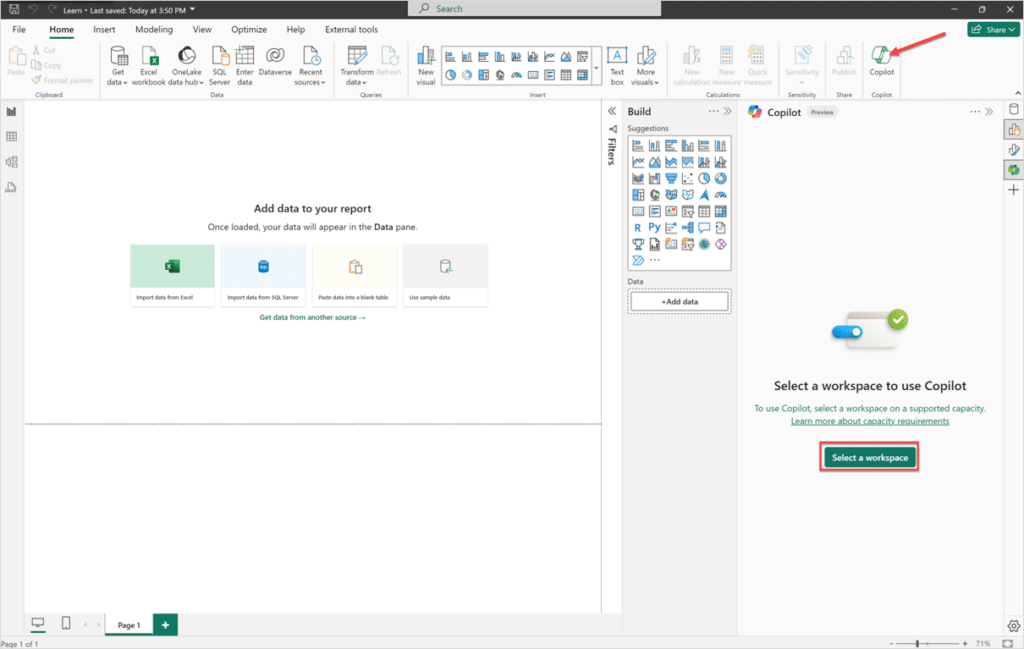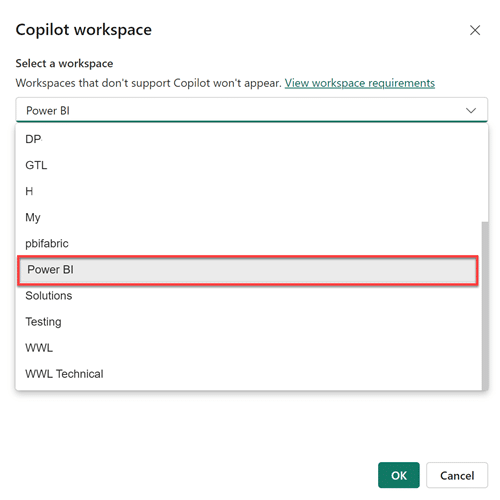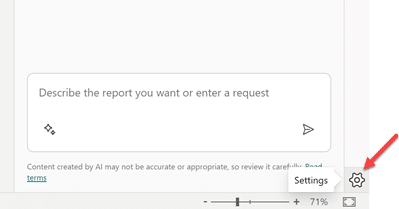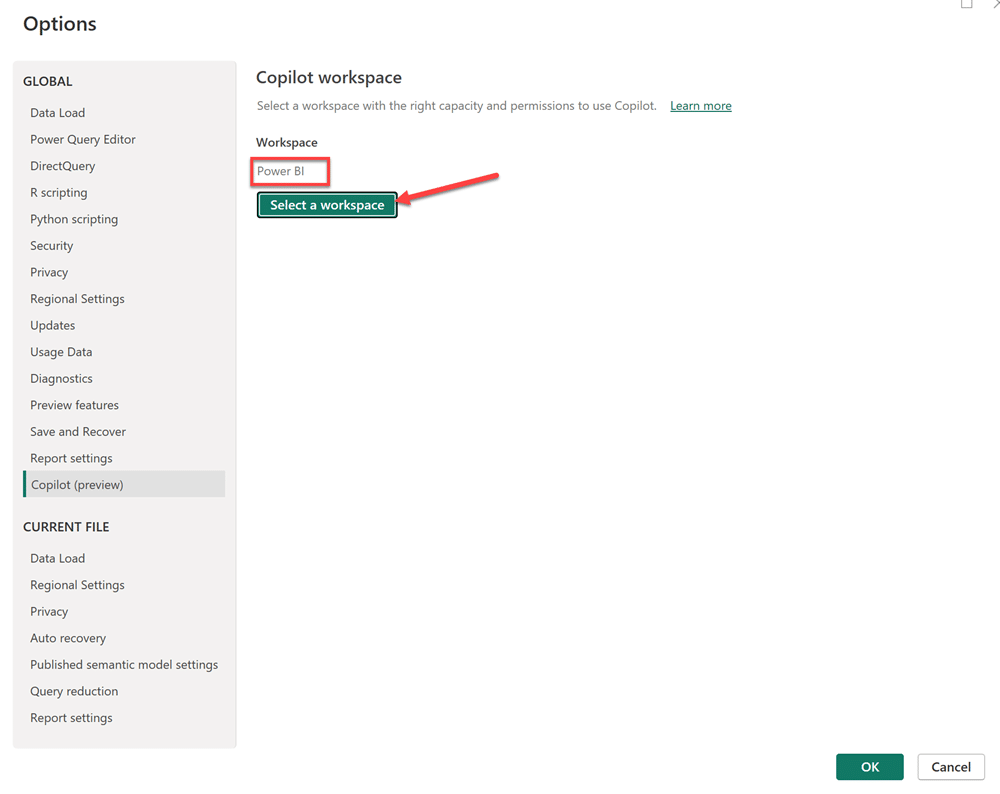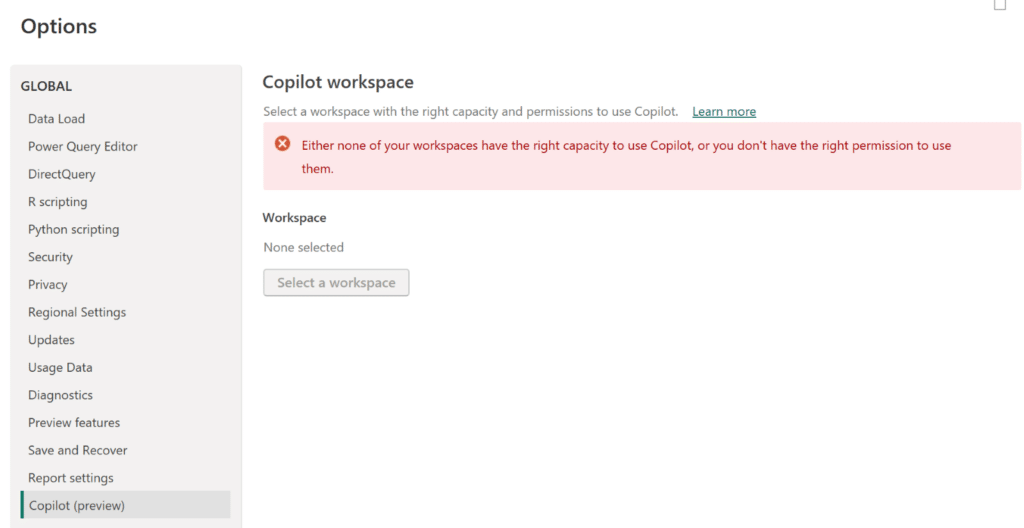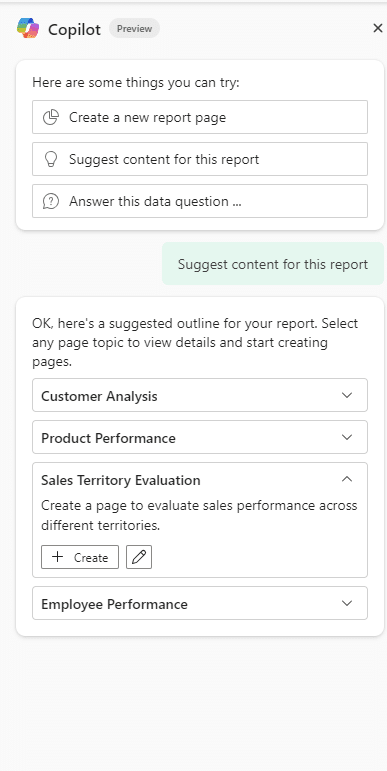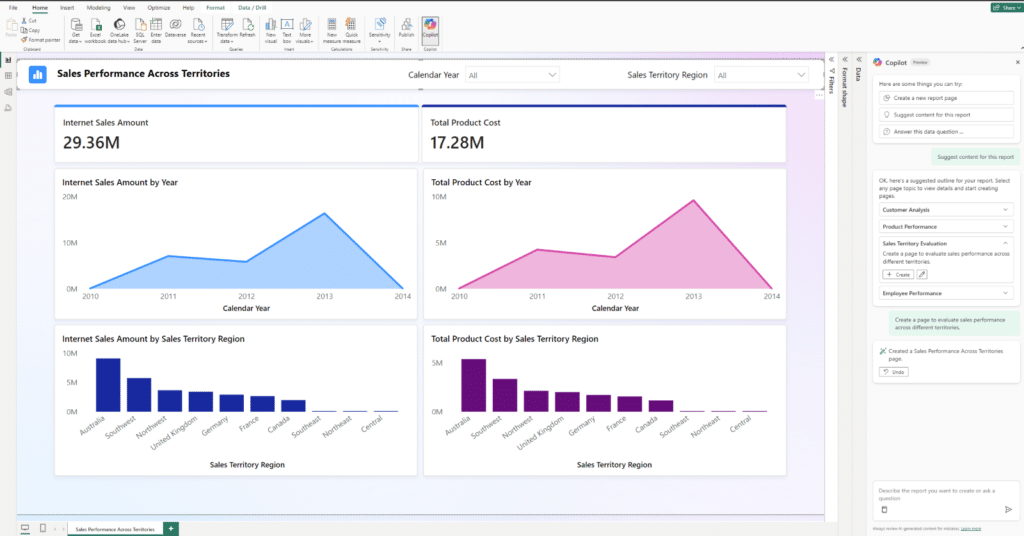Data has always been at the heart of business decision-making, but the way we analyze and interact with it is rapidly evolving. Generative AI is now leading this evolution, and Microsoft Power BI is at the forefront of this transformation.
Microsoft Power BI, a component of Microsoft Power Platform, which is already a powerhouse in business intelligence, is taking a giant leap forward with Copilot, which is available for both desktop and mobile apps. Copilot is a generative AI feature within Power BI that brings the power of gen AI to your fingertips, simplifying data analysis and report creation like never before. Gone are the days of complex queries and manual workflows. With Copilot in Power BI, analyzing and visualizing data has become intuitive, faster, and smarter. Whether you’re a seasoned data professional or a business user, using Copilot in Power BI empowers you to acquire insights faster and more intuitively, regardless of where you work.
From what is Copilot in Power BI to how to enable Copilot in Power BI, this blog walks you through everything you need to know, including how to benefit from the capabilities of Copilot in Power BI desktop while creating reports.
A quick recap of Microsoft Power BI
Power BI is a business analytics tool that transforms raw data into meaningful insights through interactive dashboards, reports, and visualizations. It enables users to connect to various data sources, analyze information, and share findings across their organization. With its intuitive interface and powerful features, Power BI empowers businesses to make data-driven decisions, regardless of technical expertise.
Read more: What is Power BI used for & how can It benefit your business?
What is Copilot in Power BI: An AI-powered assistant for business intelligence
Copilot in Power BI is a generative AI feature designed to help you create and explore reports and semantic models more efficiently. By integrating generative AI into Power BI, Copilot not only simplifies the analytics process but also empowers users, whether seasoned analysts or business users, to gain deeper insights and make informed decisions with minimal effort.
For new Power BI users, the process of creating reports is time-intensive and challenging, especially when dealing with complex data and report requirements. Copilot for Power BI helps streamline the process by automating tasks such as:
- Creating measures using natural language input
- Enhancing the semantic model with synonyms to improve the Q&A experience
- Generating report content, summary visuals, and pages from prebuilt prompts
- Providing an analysis summary of the underlying semantic model
How to use Copilot in Power BI Desktop: Pre-requisites to get started
To benefit from the capabilities of copilot, you must enable copilot in Power BI Desktop. You must have admin, member, or contributor permissions for at least one workspace assigned to:
- Paid Fabric capacity (F64 or higher)
- Power BI Premium capacity (P1 or higher)
Additionally, Copilot must be enabled in the workspace.