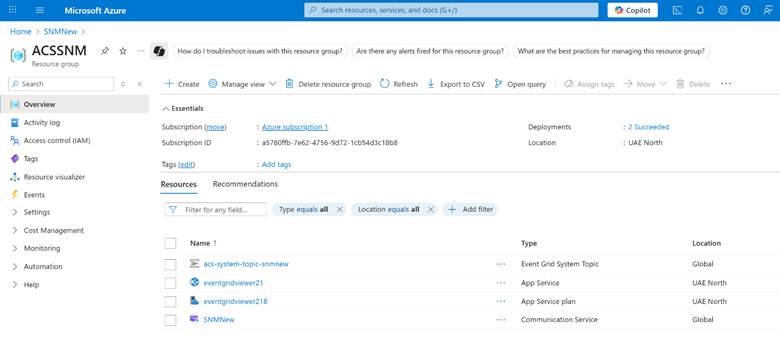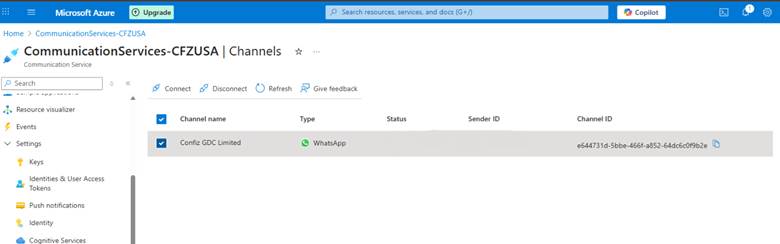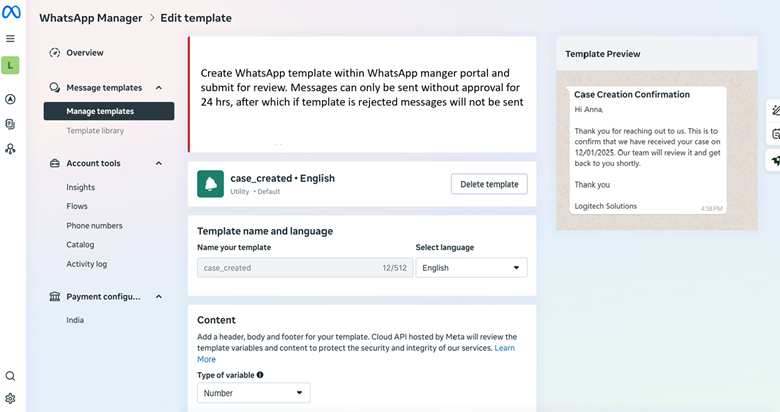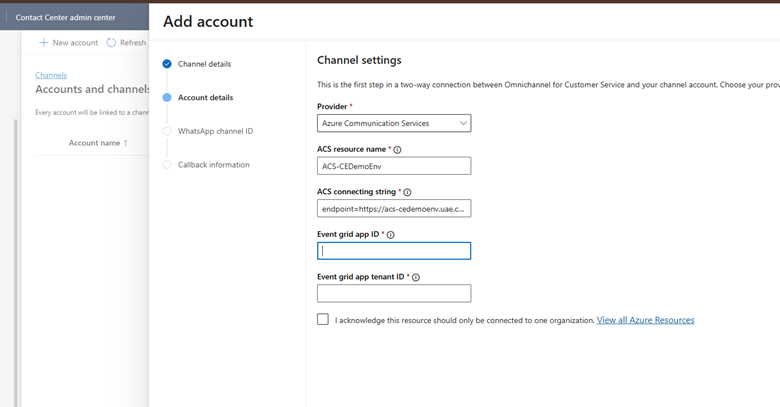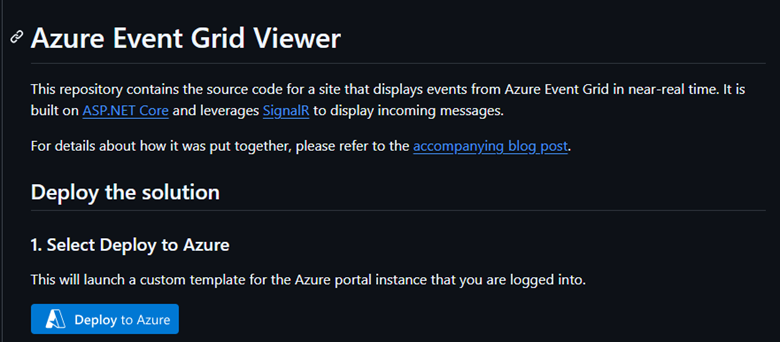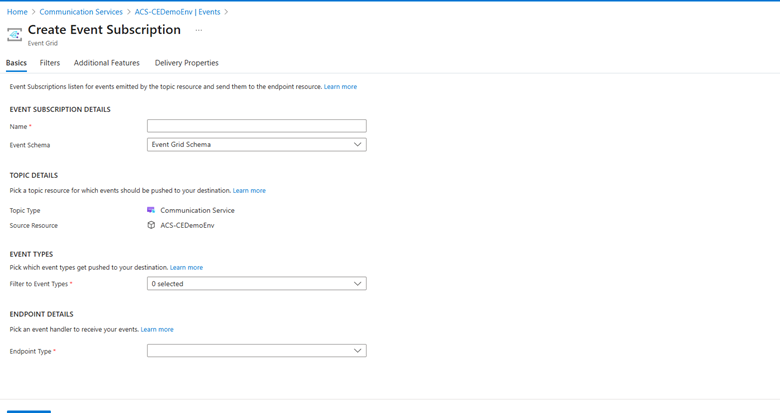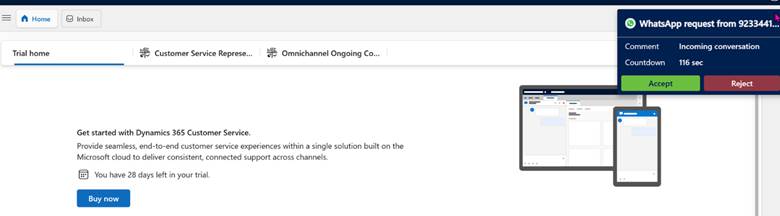Customer expectations are evolving rapidly, and real-time communication has become essential for delivering seamless support experiences. With more than two billion active users worldwide, WhatsApp is now the channel of choice for customer engagement.
Microsoft has introduced native WhatsApp integration with Dynamics 365 using Azure Communication Services (ACS). This eliminates the need for third-party connectors, allowing businesses to securely connect WhatsApp with Dynamics 365 Customer Service and empower agents with contextual, omnichannel interactions.
In this blog, we’ll walk you through a step-by-step guide to WhatsApp Dynamics 365 integration, covering everything from Azure and Meta setup to configuring Dynamics 365 Omnichannel.
Why use Azure communication services for WhatsApp?
Using Azure Communication Services (ACS) for WhatsApp integration offers a powerful way to elevate customer engagement and streamline business communication. Here’s why it’s a smart move:
- No third-party dependency: Maintain control over authentication, routing, and delivery.
- Native integration with Dynamics 365: Messages appear directly in the Omnichannel Agent Workspace.
- Enterprise-grade security: Managed within your Microsoft tenant for compliance and data governance.
- Future-ready scalability: Supports advanced use cases such as template-driven notifications and proactive outreach.
- Global reach on a familiar platform: WhatsApp is one of the most widely used messaging apps globally. ACS lets you tap into that reach by enabling direct communication with customers on a platform they already trust.
- Two-way conversations: You can support both business-initiated and customer-initiated chats. Whether you’re sending appointment reminders or responding to product inquiries, ACS handles it all.
Together, these benefits make Azure Communication Services WhatsApp integration the most reliable and future-proof approach for 2025 and beyond.