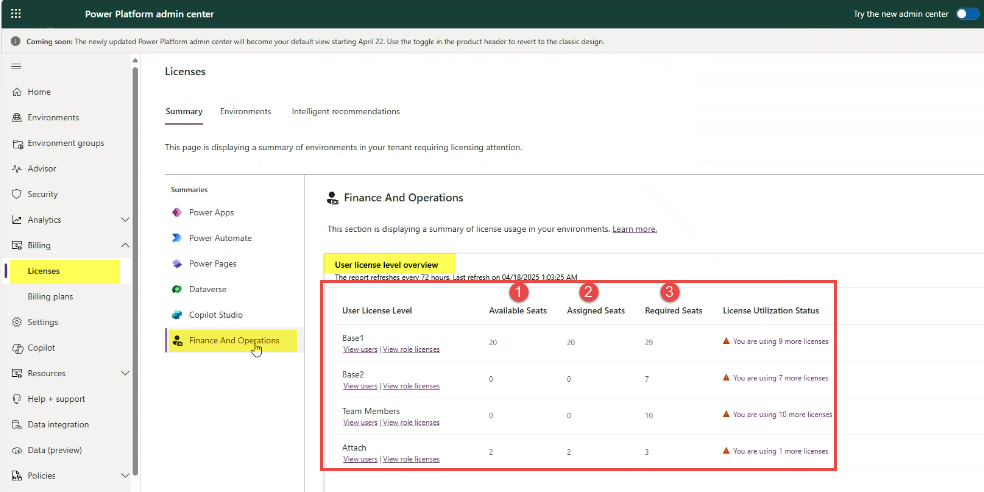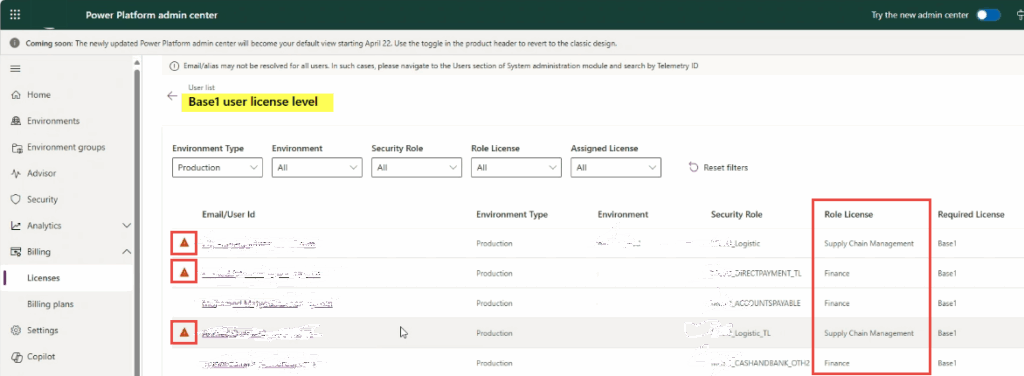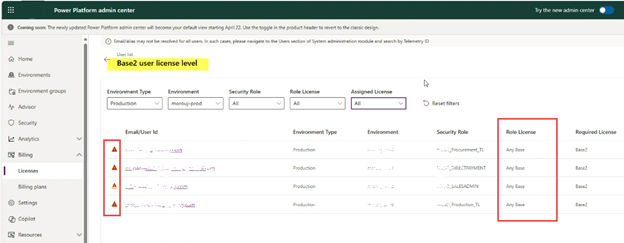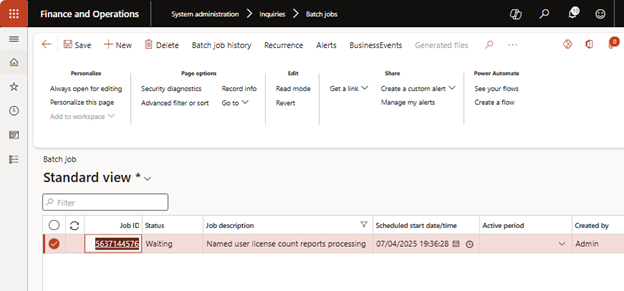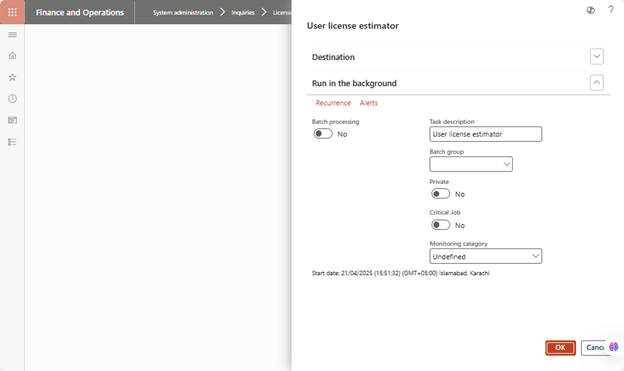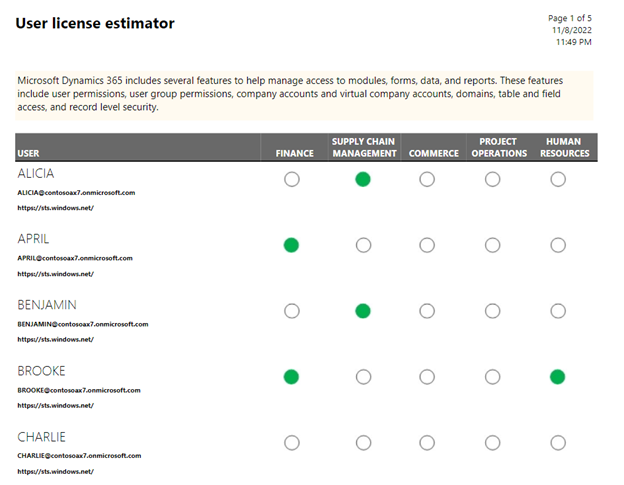In an effort to maintain precise control, licensing compliance, and administration in Dynamics 365 Finance and Operations, Microsoft has declared that beginning August 30, 2025, all Dynamics 365 customers will be required to assign user licenses directly through the Microsoft 365 admin center.
This means customers using D365FO, which was previously on ethical licensing, will be moved to the user base licensing model and pay for what they use.
Microsoft recommends that its customers take measures to proactively review and assign appropriate licenses to users as per their application functionality access in advance. Users without assigned licenses will no longer have access to these applications and will instead receive prompts to request the appropriate licenses from their administrator for these applications:
- Finance
- Finance Premium
- Supply Chain Management
- Supply Chain Management Premium
- Commerce
- Project Operations (in Dynamics 365 Finance and Operations)
- Human Resources
This blog covers the key changes in Dynamics 365 licensing and highlights the tools you can use to ensure your licensing aligns with organizational requirements and compliance standards.
Microsoft Dynamics 365 licensing overview
Below, we have provided an overview of Dynamics 365 application licenses by User, Device, or Tenant. An organization may have a mix of user, device, and tenant licenses based on its needs.
- User licenses: Grants access for a named user with personal login credentials, from any device.
- Device licenses: Grants access to a shared device using either assigned or shared logins.
- Tenant licenses: that provide access to a feature or service at the tenant level, regardless of the user or device involved.
We will briefly discuss “User licenses” that grant users full or limited access to a specific product area. Full-access user licenses are the most common. Those who require access to the full, feature-rich functionality of one or more Dynamics 365 application(s). Options for full-access users include Base and Attach licenses:
- Base license: If a single user needs to operate multiple Dynamics 365 applications (e.g., Finance, SCM, and Commerce), the first application license must be the highest-priced license (i.e., Finance or a.k.a. base license). Therefore, every full-access user must have a base license to operate the application.
- Attach license: Attach licenses may only be assigned to users with an appropriate “base license,” i.e., Finance, supply chain, or other type of base license. A user may have one or more attached licenses. For example, if a user has a base license of type “Finance” and wants to operate “SCM” or “Commerce” operations, then he is entitled to attach a license for “Supply chain” and “Commerce” to operate on it. Otherwise, the user must be attached to a base license before he/she is eligible for an attached license.
The figure below provides the base and attach user licenses subscription price per month for Dynamics 365 Finance and Operations and other applications.
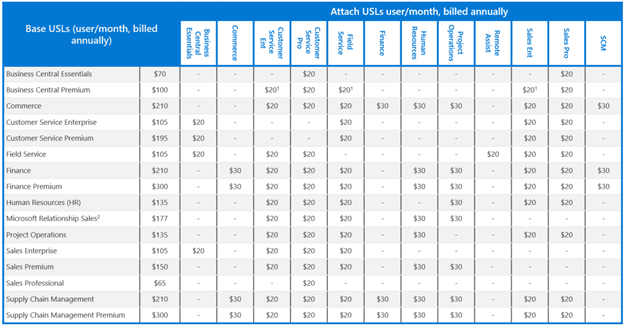
How can organizations ensure license compliance and smooth transition?
Dynamics 365 F&O customers bear the burden of licensing compliance. Check out the D365 License guide for user licensing and product terms for minimum purchase requirements.
User license compliance will impact every customer, particularly when standard or custom security privileges are incorrectly mapped. Even a minor misclassification can trigger user license requirements that don’t match customer expectations and may lead to system warnings such as “Request the appropriate licenses from your administrator.”
To avoid such disruptions and maintain compliance, ensuring that all security roles are accurately defined and that the correct license types are attached to users within the system is essential. Organizations must take this opportunity to review security roles assigned to business users in the D365FO application and align the system roles with the user’s job description.