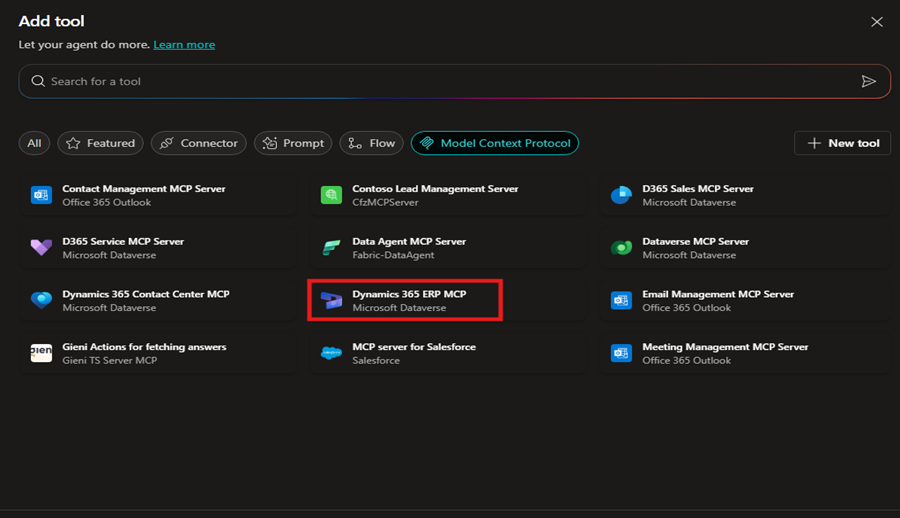Modern AI applications increasingly require seamless access to enterprise data and tools across diverse environments. As organizations build intelligent agents at scale, it becomes essential to standardize how these systems connect to business logic, invoke tools, and adapt to evolving scenarios. This is where the Model Context Protocol (MCP) proves invaluable.
In this blog, we explore Model Context Protocol MCP for Finance and Operations apps, and how it enables scalable, intelligent integrations, especially within You’ll gain a clear understanding of what is Model Context Protocol, its architecture, real-world use cases, and how to build and deploy your own MCP server using Copilot Studio.
What is Model Context Protocol (MCP)?
The Model Context Protocol (MCP) is an open standard that connects large language models (LLMs) to external tools, business data, and APIs in a structured and uniform way. Often referred to as the “USB-C for AI agents,” the MCP Model Context Protocol eliminates the need for custom integration logic, enabling plug-and-play AI connectivity.
What are the main benefits of using the Model Context Protocol?
The Model Context Protocol (MCP) is designed to facilitate efficient and accurate interaction between large language models (LLMs) and external systems or applications. Here are the main benefits of using the Model Context Protocol:
- Unified access to business logic and data across multiple finance and operations applications.
- Cross-platform agent reuse for streamlined development and maintenance.
- Tool interoperability, allowing tools to be accessed from any MCP-compatible agent platform.
- Simplified development experience, reducing overhead for building and connecting intelligent agents.
Overview of the MCP architecture
The Model Context Protocol architecture is based on a modular client-server model. The main components include:
- MCP Hosts
- MCP Clients
- MCP Servers
These elements work together to enable flexible, standardized communication between AI agents and enterprise systems. Below is a Model Context Protocol architecture diagram to illustrate the high-level data flow and interaction.