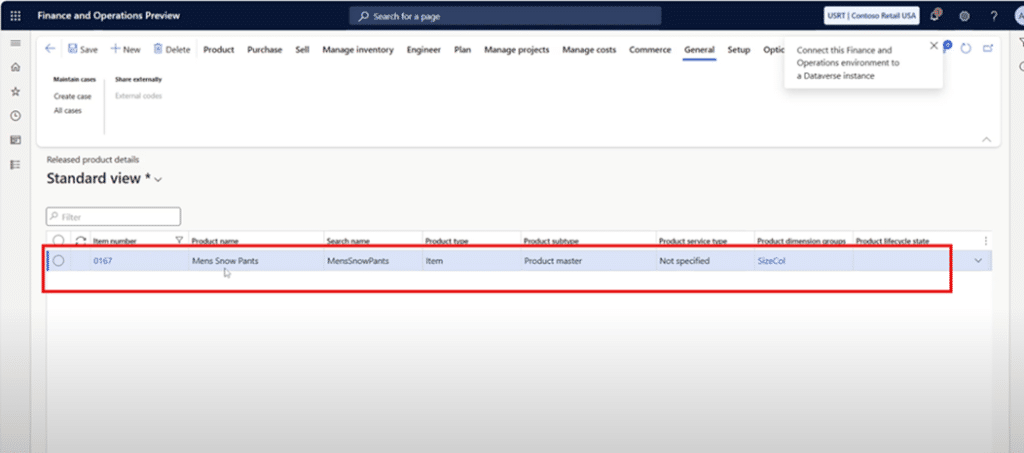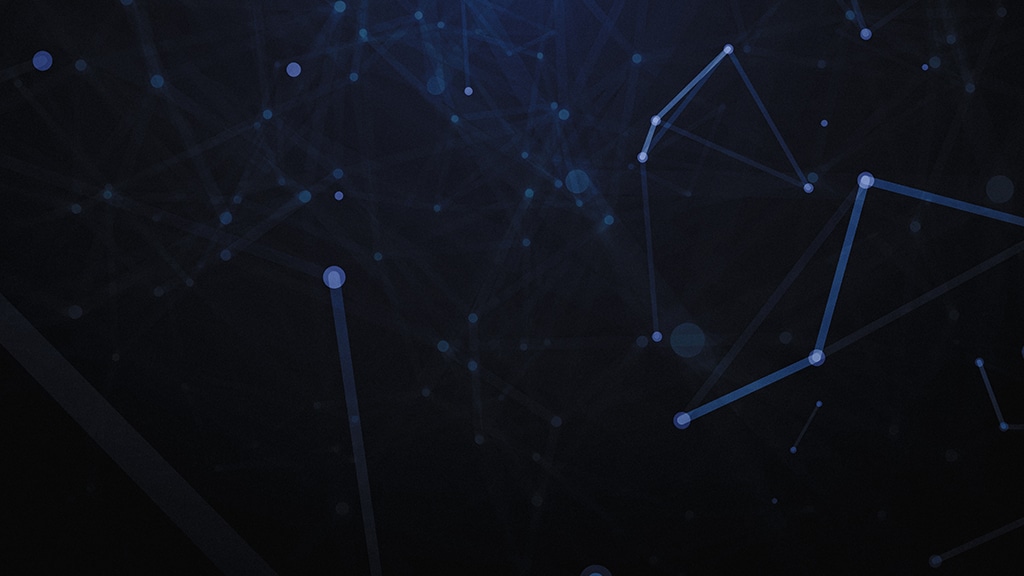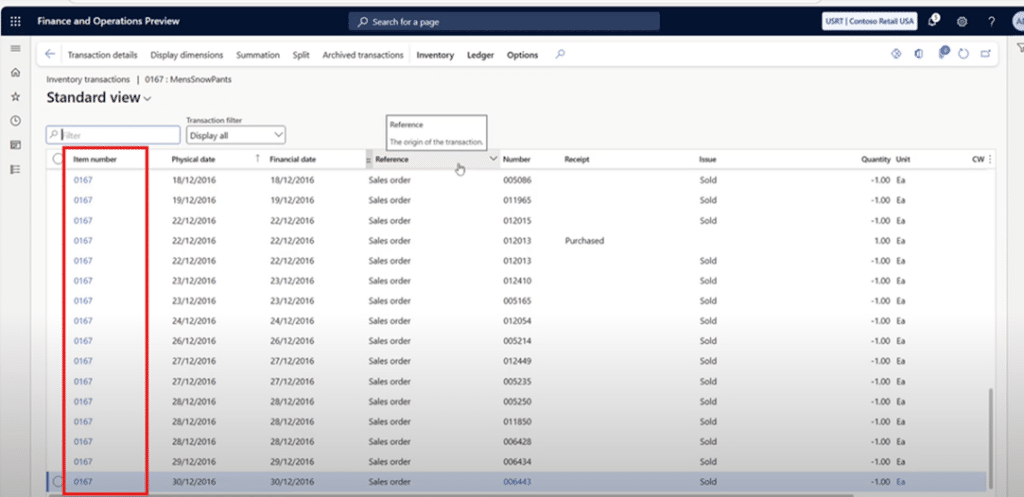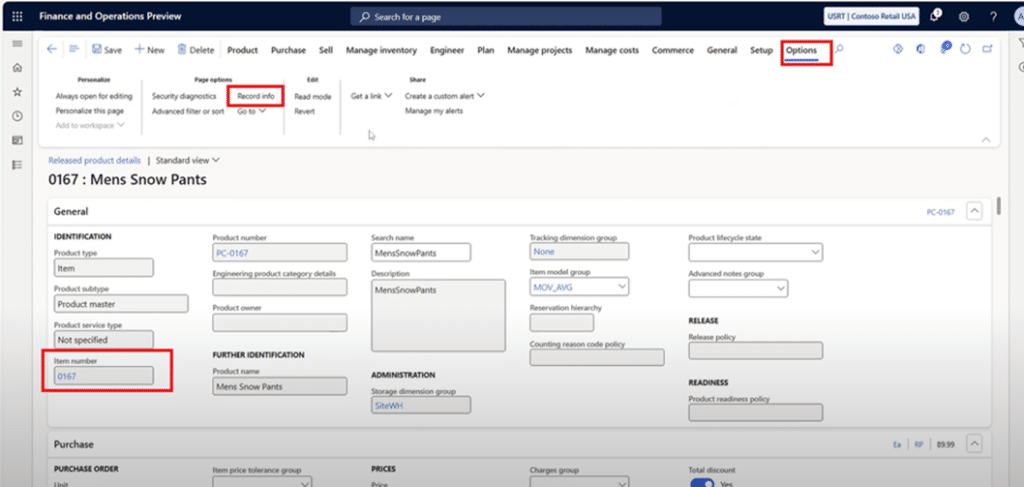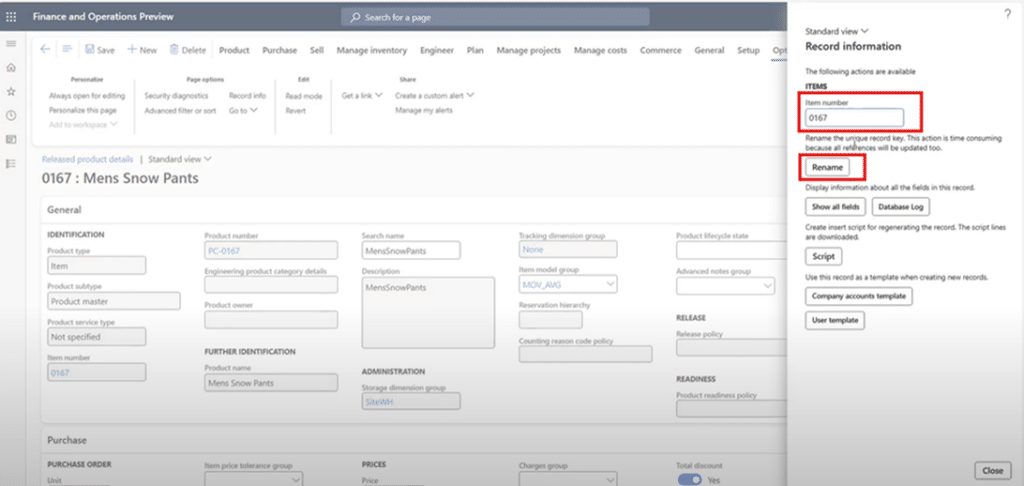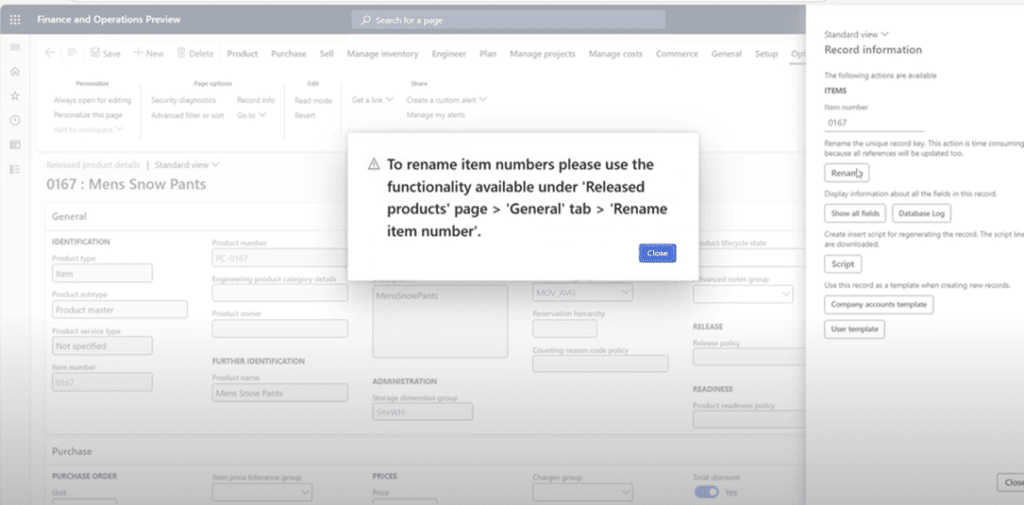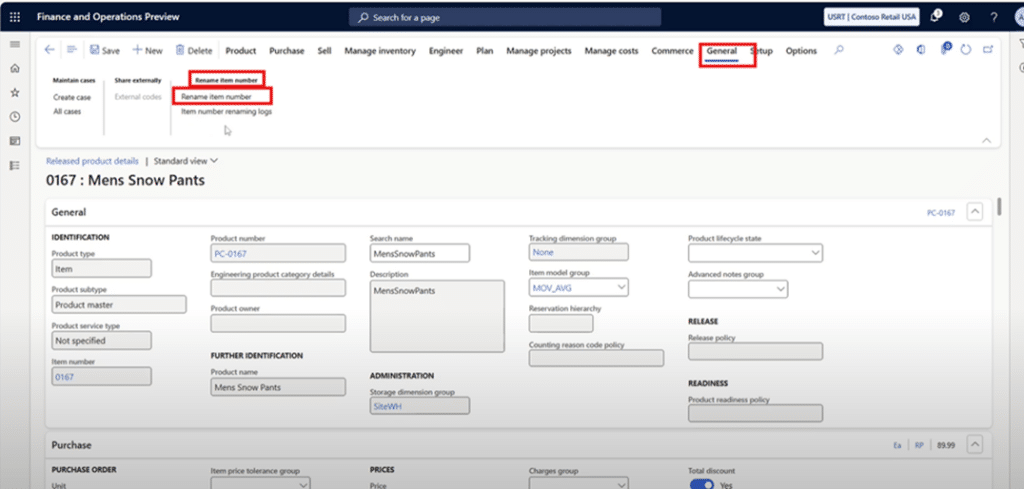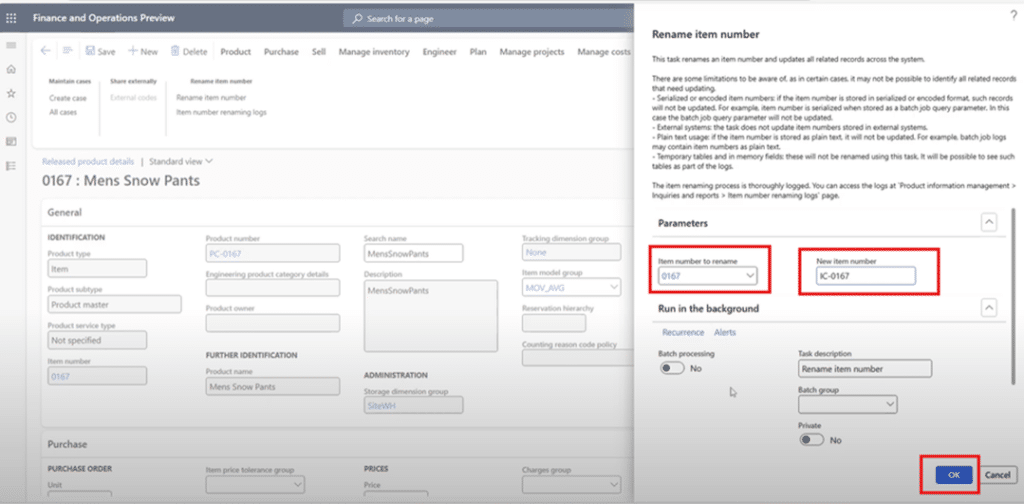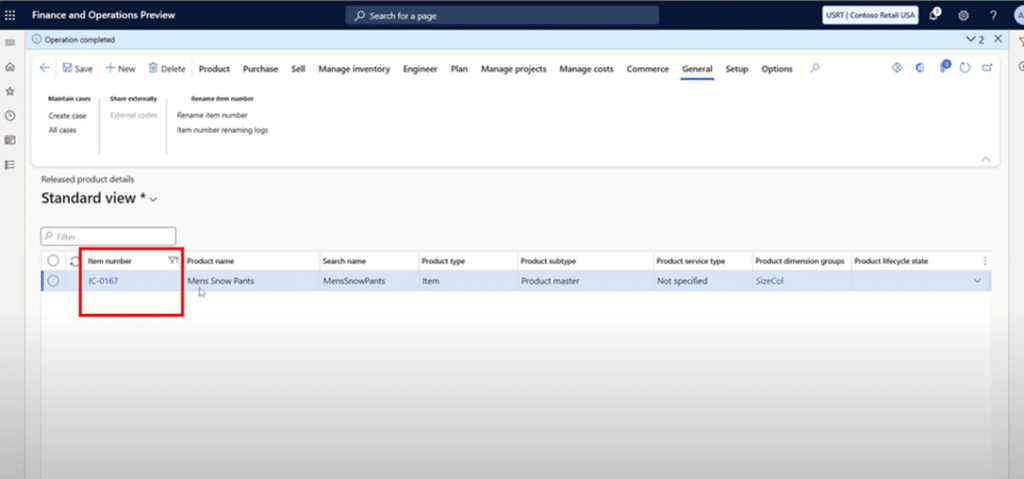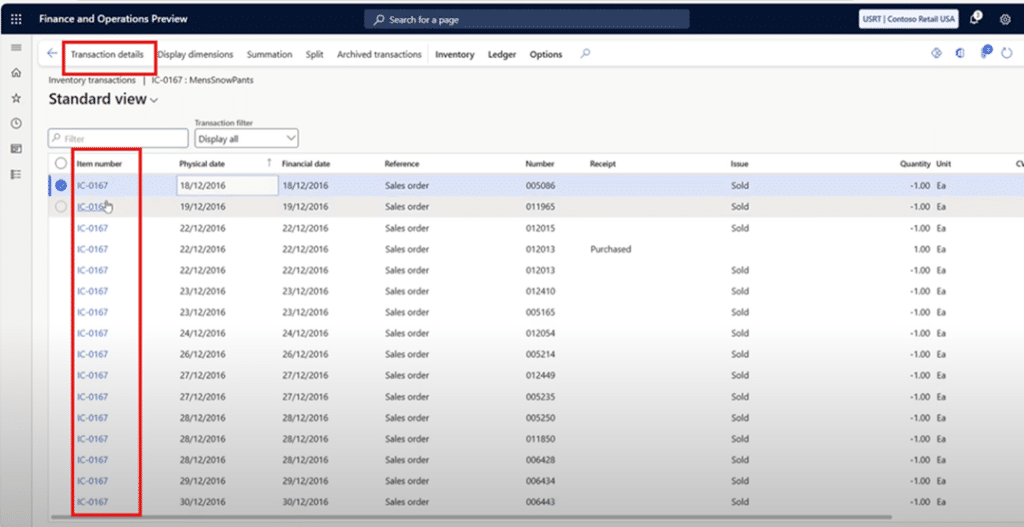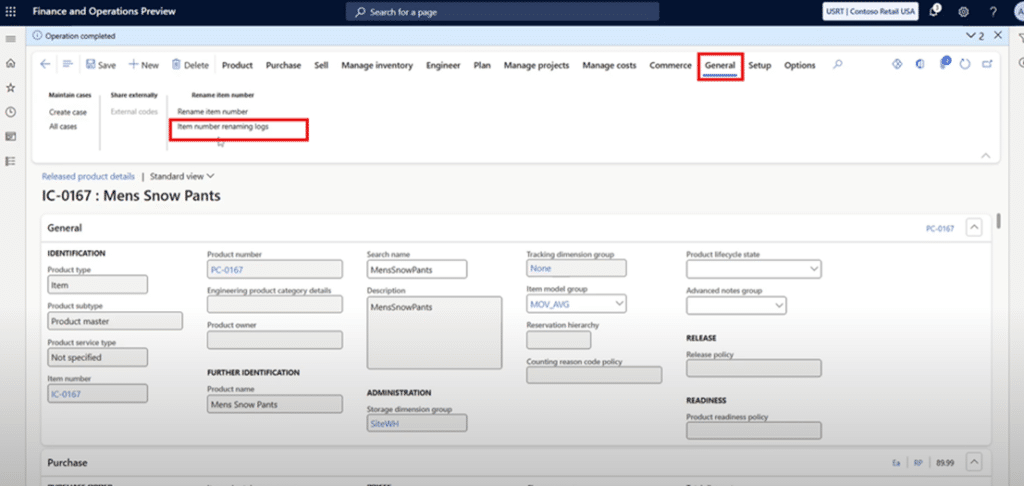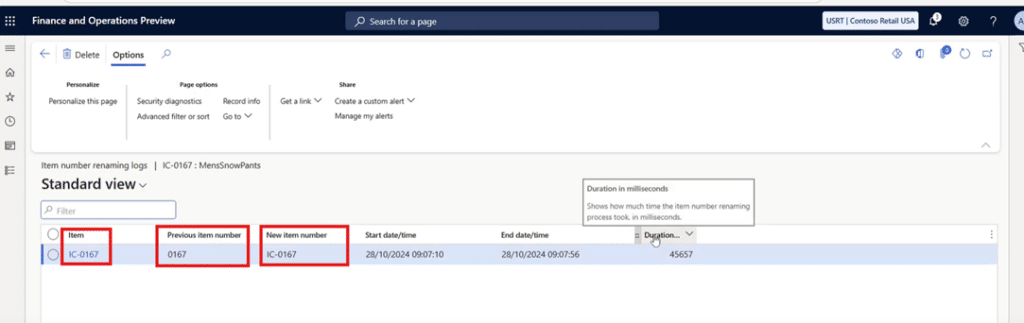Microsoft Dynamics 365 Finance & Operations continues to evolve, placing greater emphasis on flexibility and user-focused enhancements. In its latest preview release, Microsoft Dynamics 365 Finance version 10.0.42., Microsoft has introduced a new feature: the ability to revise item numbers even after transactions have been posted. This advancement paves the way for more accurate, adaptable, and efficient data management throughout the Dynamics 365 ecosystem.
This blog post gives a brief overview of what’s new in the latest release of Microsoft Dynamics 365 Finance & Operations version 10.0.42 and steps to edit item numbers after transactions have already been posted.
What’s new in the version update of Microsoft Dynamics 365 Finance and Operations?
Traditionally, once an item was transacted in Dynamics 365 Finance and Operations —whether through sales, purchase orders, or inventory movements—its item number became fixed. This constraint sometimes created challenges, especially when corrections or changes to item naming conventions were needed. In version 10.0.42, Microsoft has removed this limitation, allowing users to update item numbers even after transactions have been recorded.
This enhancement brings substantial benefits, including:
- Improved data accuracy
Mistakes in item numbers can now be corrected post-transaction, ensuring that data remains clean and representative of the actual inventory.
- Enhanced flexibility
Businesses can update item numbers in response to changes in product lines, SKU adjustments, or other strategic naming conventions.
- Reduced operational overhead
Previously, correcting item numbers often involved complex workarounds, such as reversing transactions or re-entering data. This new feature eliminates these extra steps, streamlining workflows.
How to get started with editing/renaming item numbers in Dynamics 365 Finance and Operations?
With this feature enabled, users with appropriate permissions can edit item numbers directly from the product information management workspace. This change is reflected across all past and future transactions linked to the item, helping to maintain consistency throughout the system.
The steps below explain how this new feature works in Dynamics 365:
Step 1: Enable the feature
Go to Feature Management and enable the (Preview) Rename Item number feature.
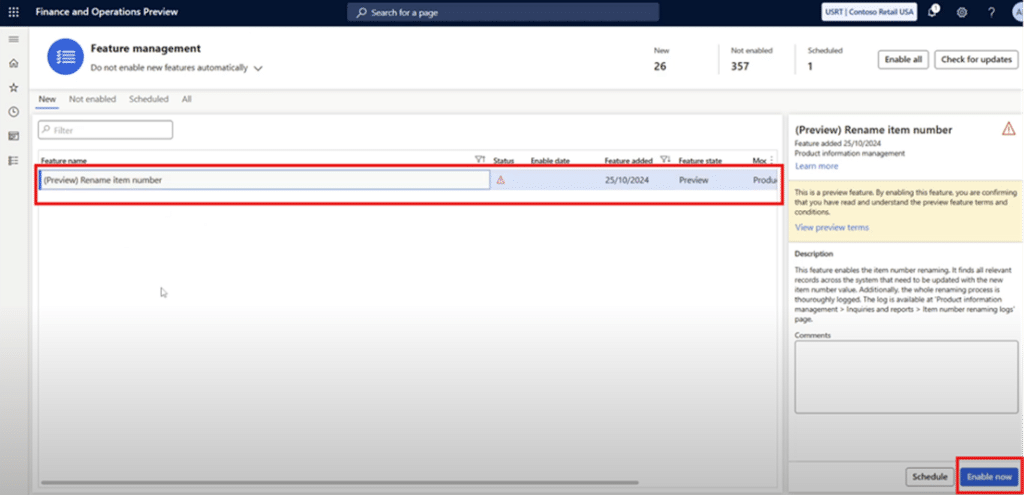
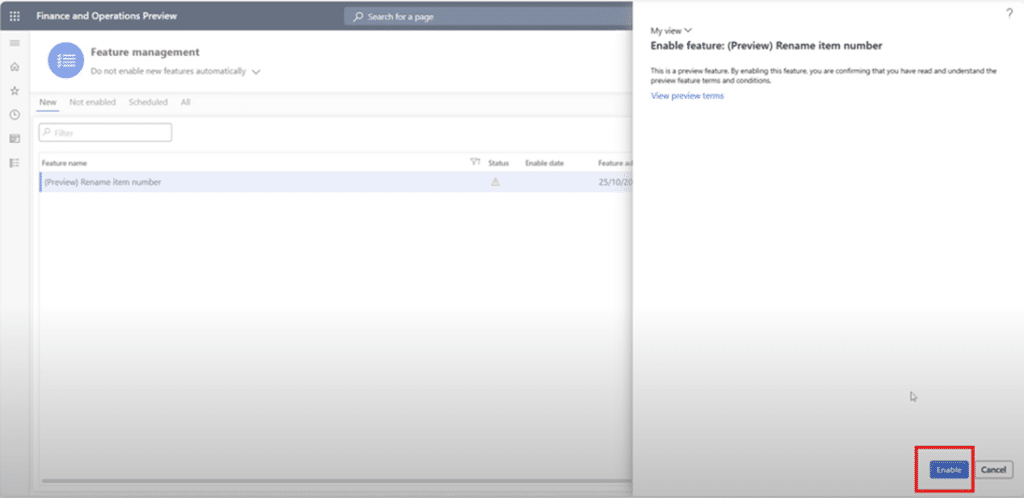
Step 2: Select the item
Once you have enabled the Rename Item Number feature, go to Released Products and select an Item upon which transaction has been posted.