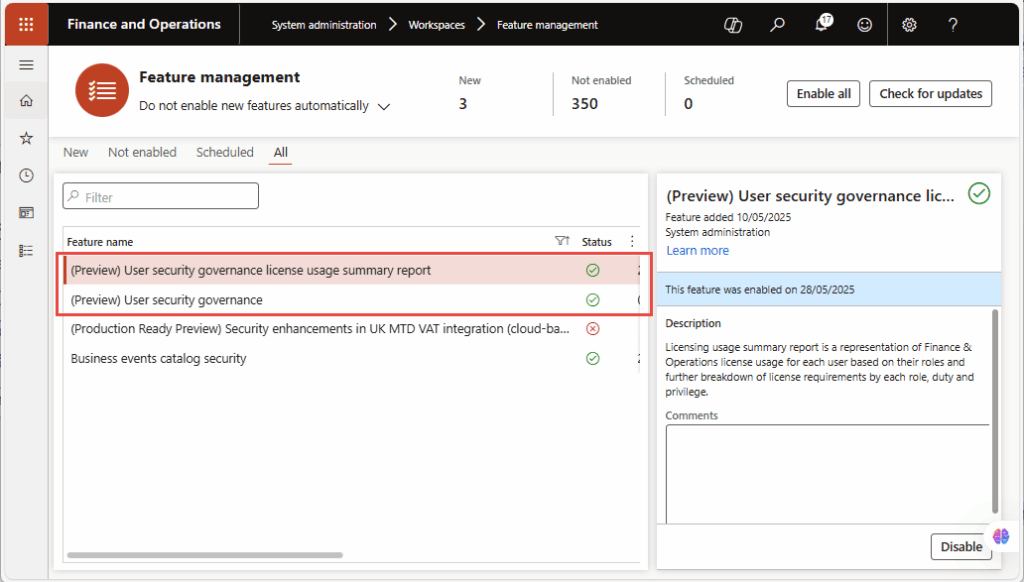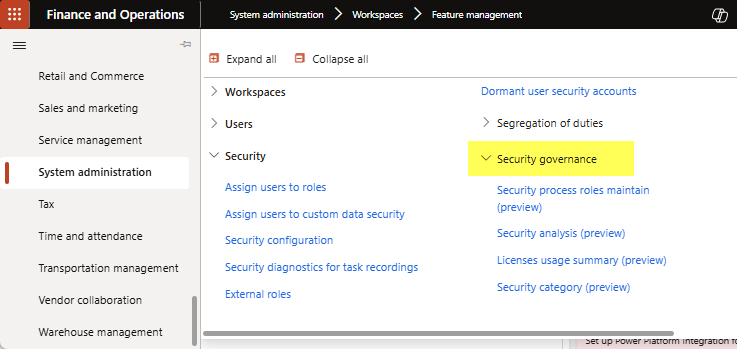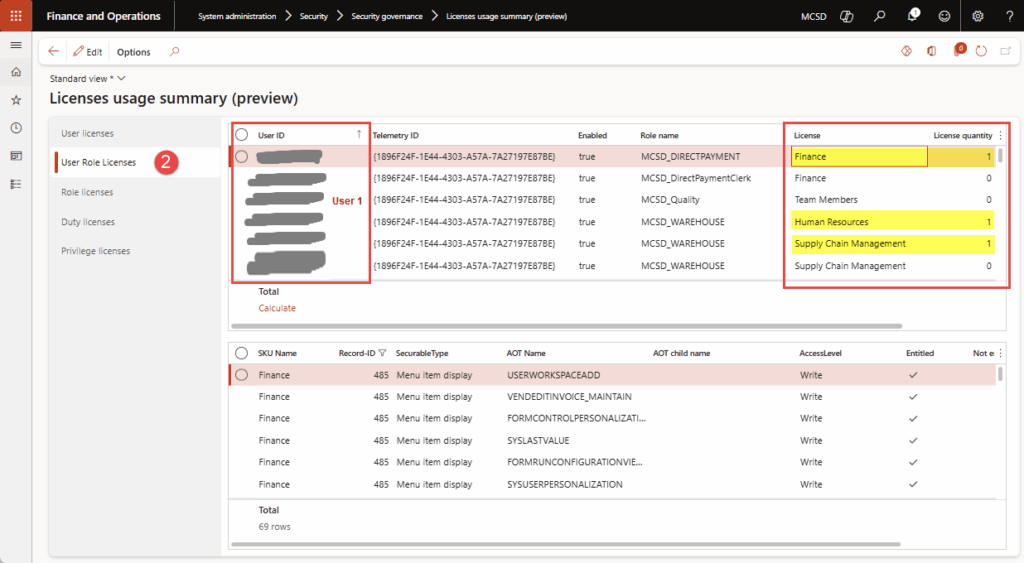Starting September 1, 2025, Microsoft will begin enforcing user license validations in the Microsoft Dynamics 365 Finance & Operations (D365FO). Active users without appropriate licenses aligned to their system access will start receiving notifications within the D365FO Production environment.
The User license validation notice is part of Microsoft Proactive Quality Updates (PQU) and has been rolled out into customer environments as mandatory feature since May 2025 itself.
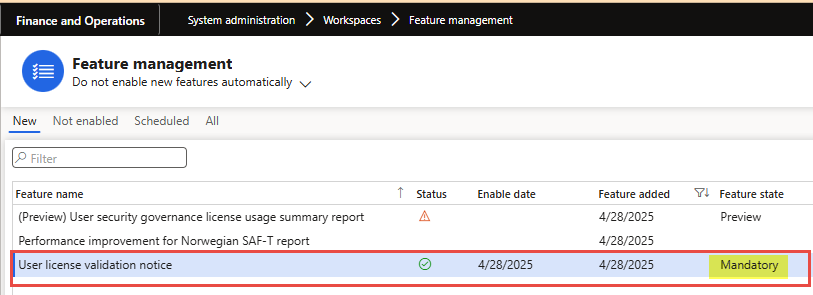
Read further: What does the Microsoft D365 F&SCM license enforcement 2025 mean?
So, how do you prepare for this change and evaluate your existing licenses to optimize user license costs? This blog guides you through the process, providing insights from our experienced ERP consultants.
Why is it important to optimize Dynamics 365 F&O licensing cost
As we get closer to the date when notifications will start appearing for users in D365FO, it’s a strategic necessity and important for ERP Admins to consider options for optimizing user licensing costs. Here are some reasons why:
Licenses have a direct cost impact
This one’s obvious. Microsoft D365FO operates on a per-user license model where each user role (e.g., Finance, Operations, Team Member) has a different monthly cost. This means if users are unnecessarily assigned higher-tier roles, your organization is paying more without the added benefit.
For instance:
- Operations Activity License ≈ $50/user/month
- Finance or Supply Chain full license ≈ $210/user/month
- Team Member license ≈ $8/user/month
Unused or overallocated licenses waste money
Many organizations do not periodically review user roles and licenses they are consuming. This results in overallocated subscription costs. Here’s what you can do:
- Look for inactive users: Dormant or inactive users still consuming paid licenses
- Users with full licenses performing only basic tasks: Identify users with multiple higher privileges or full license roles (e.g., Operations) but are using only low-tier features.
- Over-licensing or misaligned licensing: E.g., assigning a Finance license to someone doing only data entry.
In short, users should only be granted access to the resources necessary to perform their specific job functions.
Scalability and forecasting
When expanding operations, inadequate licensing can impact scalability and system performance, potentially leading to unexpected costs or delays in business operations. Optimizing D365FO licenses is not about reducing functionality; it’s about paying only for what you use.
Microsoft allocates resources based on the user licenses subscribed; therefore, an optimal license enables organizations with:
- Agile onboarding for new teams
- Better compliance and license budget forecasting
Ensuring compliance and optimizing licensing in Dynamics 365 Finance & Operations: A self-assessment checklist
Managing licenses efficiently in Dynamics 365 F&O isn’t just about cost control; it’s also key to maintaining compliance. As a user, you can take proactive steps through a self-assessment to identify optimization opportunities and reduce unnecessary licensing expenses. Here’s how to get started:
- Analyze user activity: Review user login patterns and system usage to understand who is actively using the application and how.
- Compile a list of users and security roles: Gather a comprehensive list of all users, along with their assigned security roles, in the system.
- Identify compliance vs. non-compliance: Cross-check assigned roles against Microsoft licensing requirements to flag any non-compliant user-role combinations.
- Evaluate high-cost roles: Identify which roles are mapped to higher license tiers, and assess if they’re truly needed based on user responsibilities.
- Spot optimization opportunities: Identify instances where roles can be adjusted, combined, or reassigned to align with lower license requirements.
- Downgrade security roles where applicable: If certain users don’t need full functionality, consider downgrading them to roles that require a less costly license, without affecting productivity.
Read more: A guide to effective license management for Dynamics 365 F&O