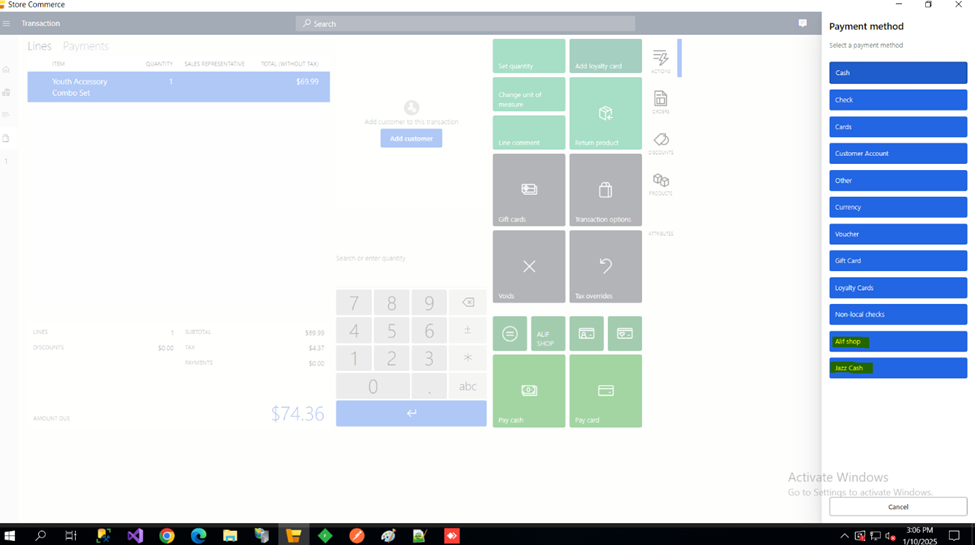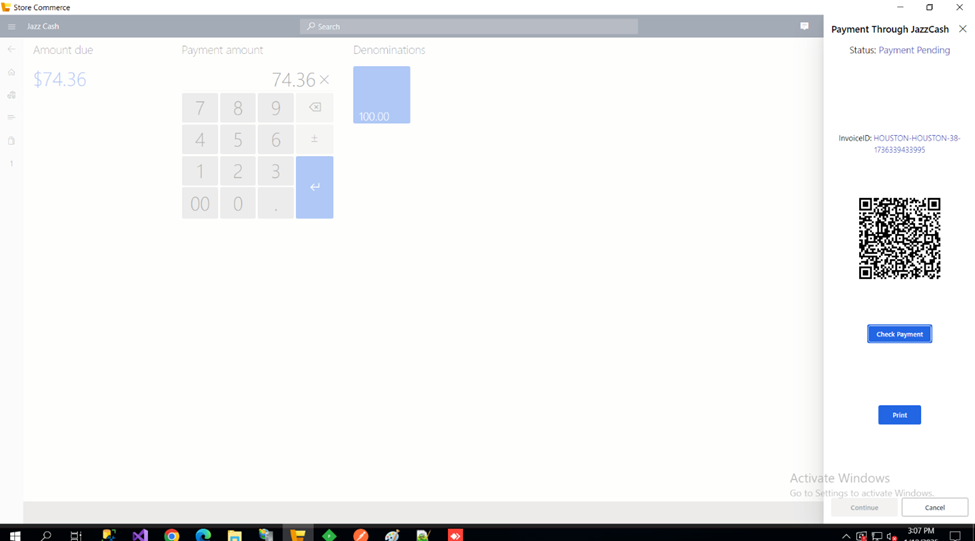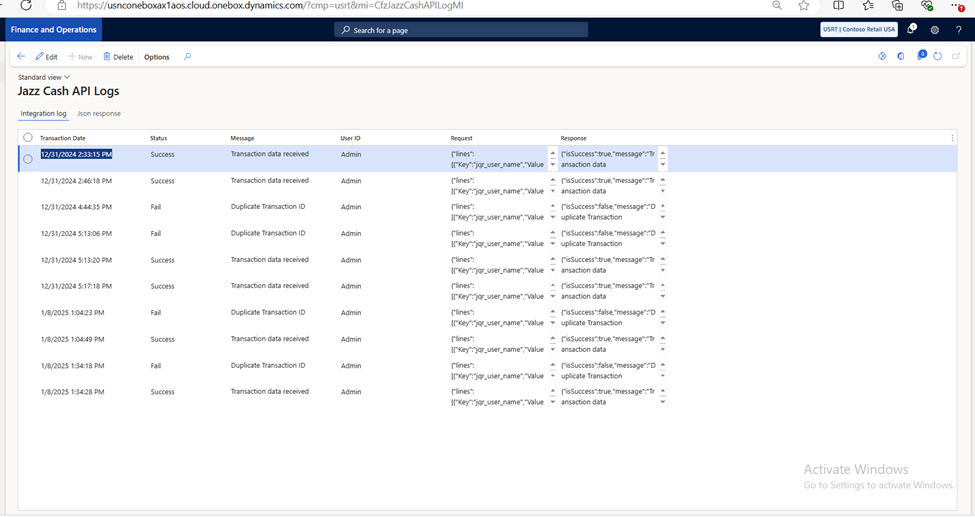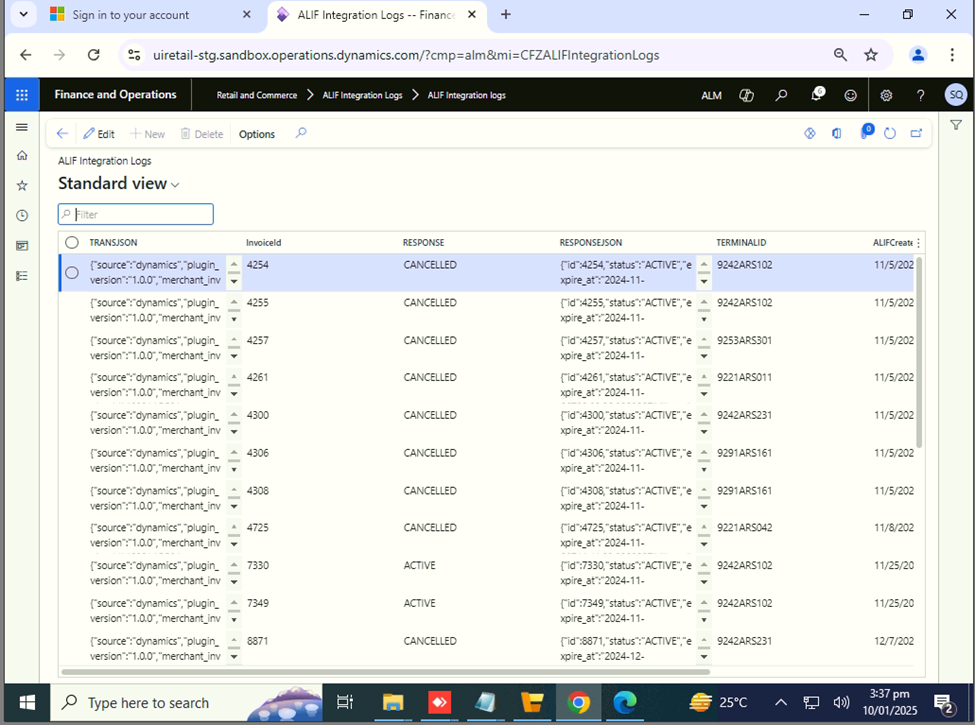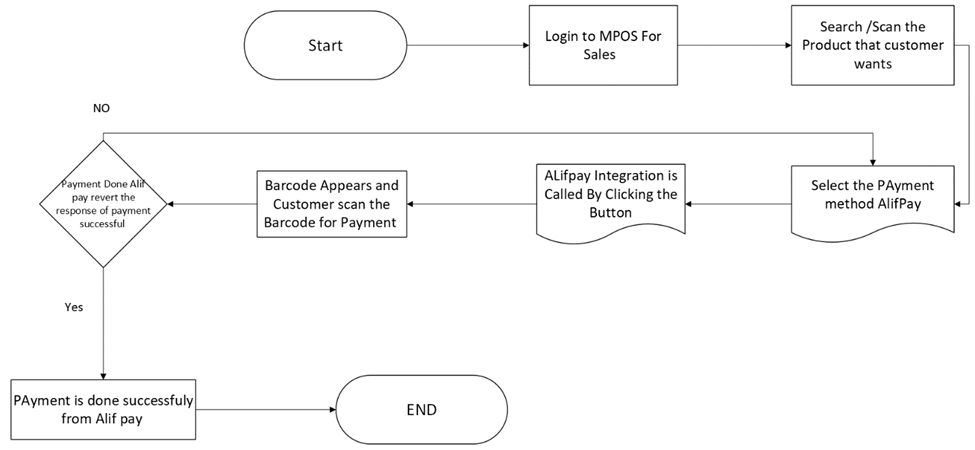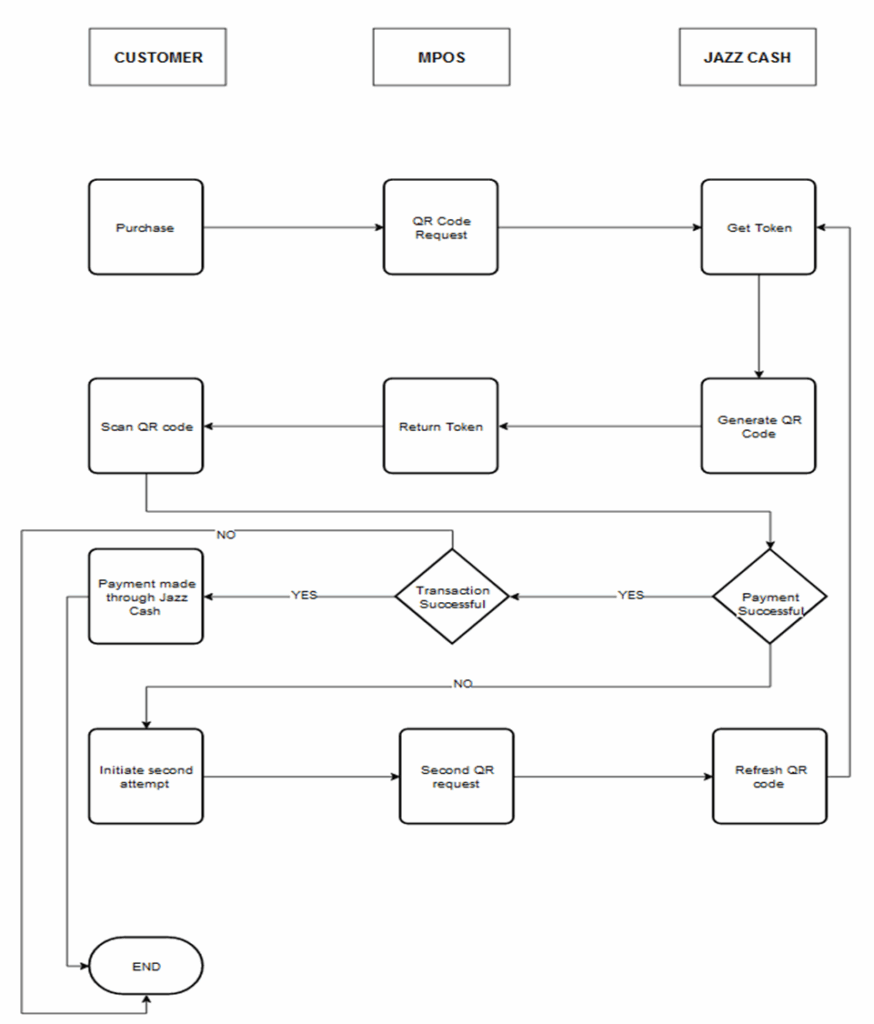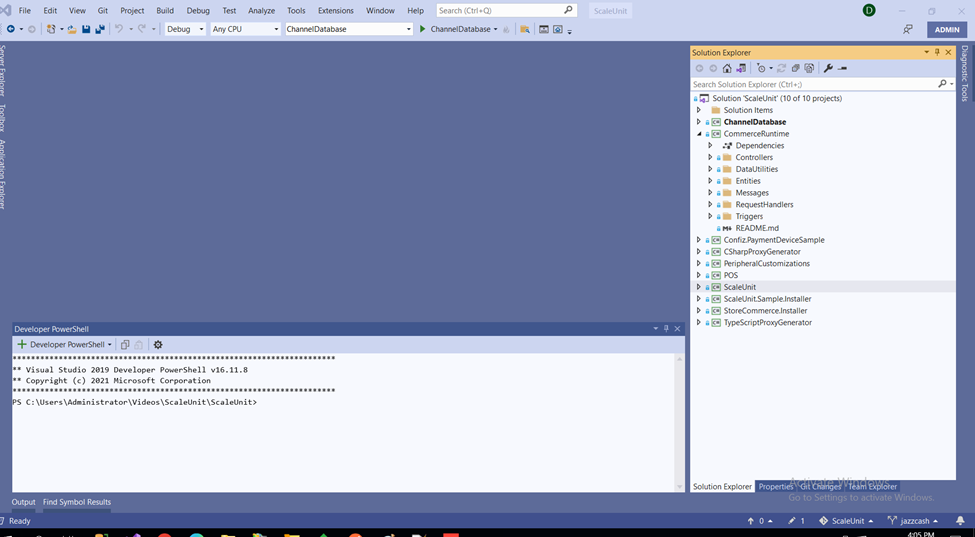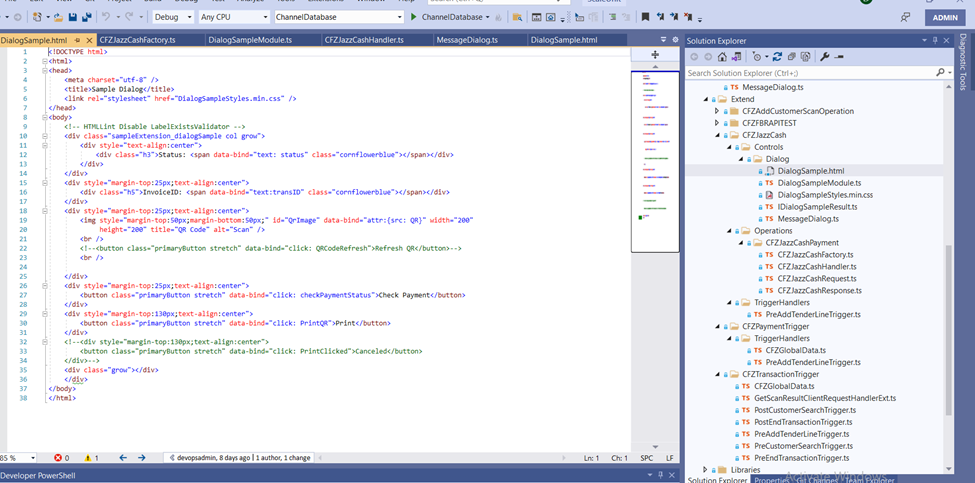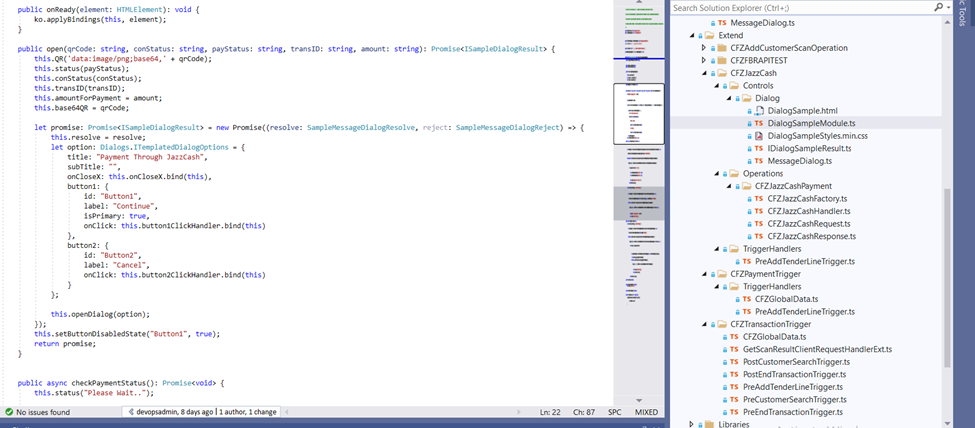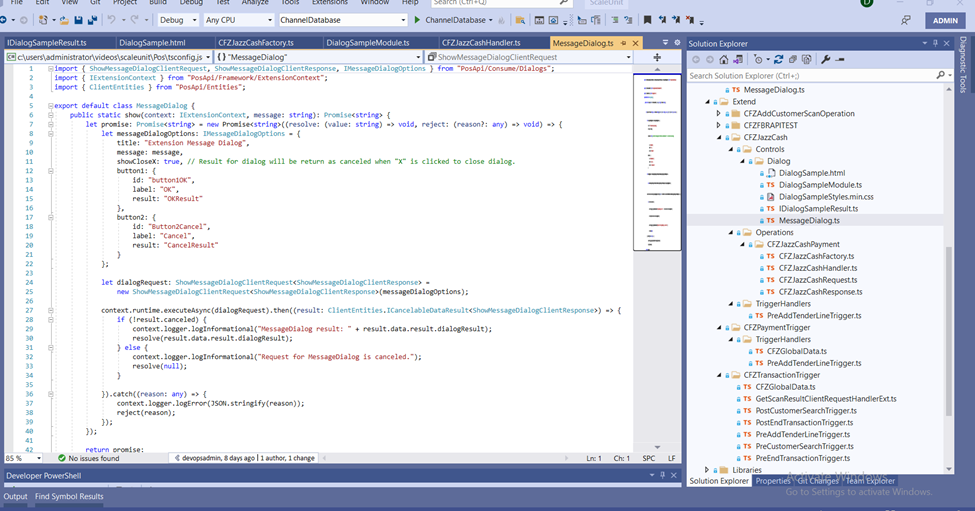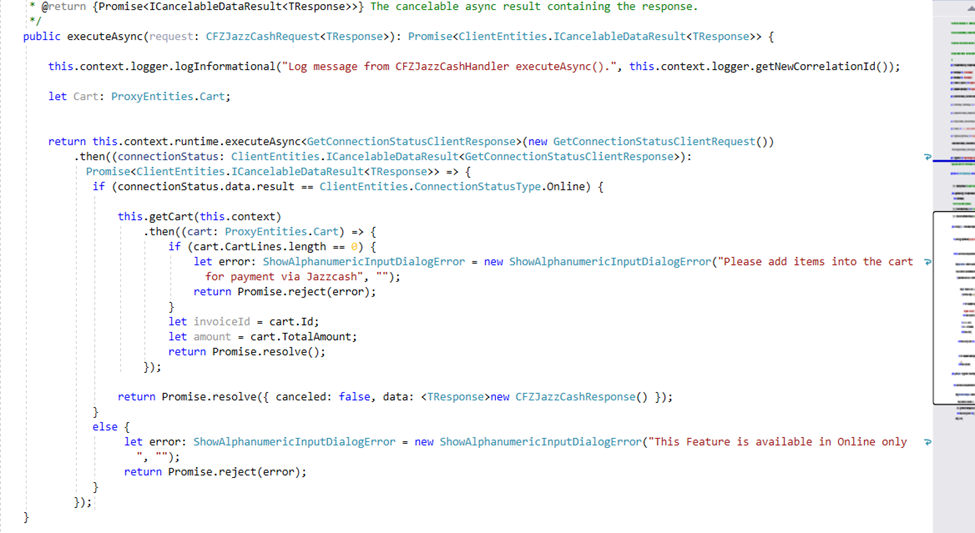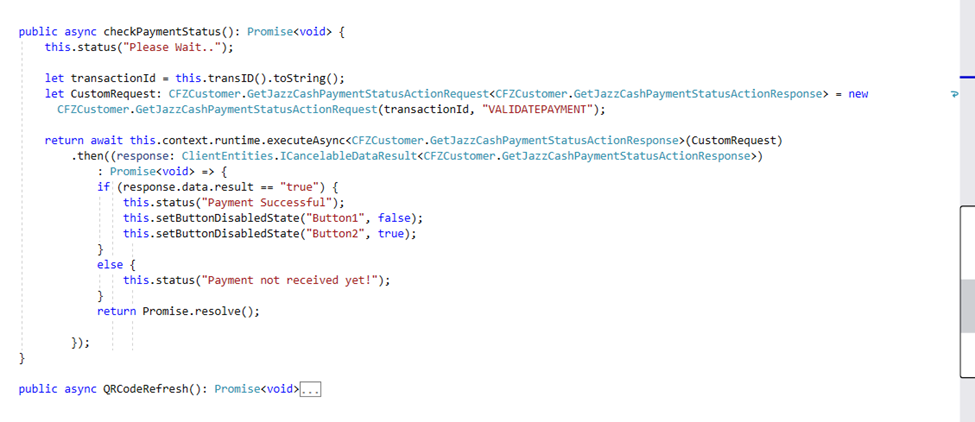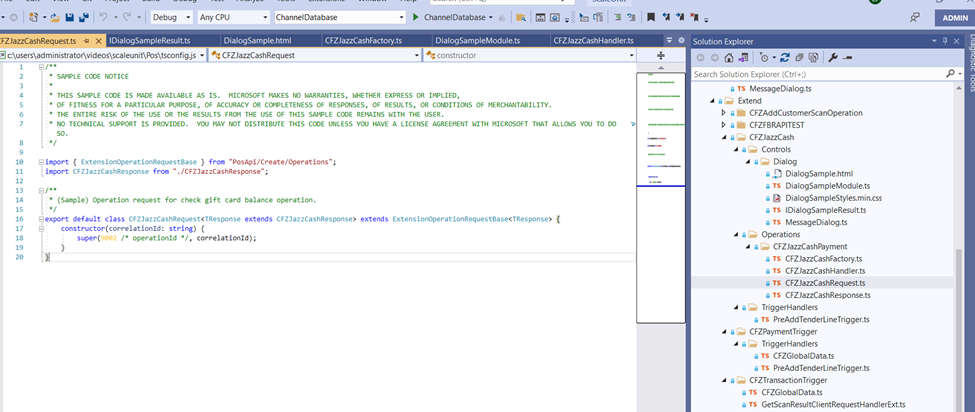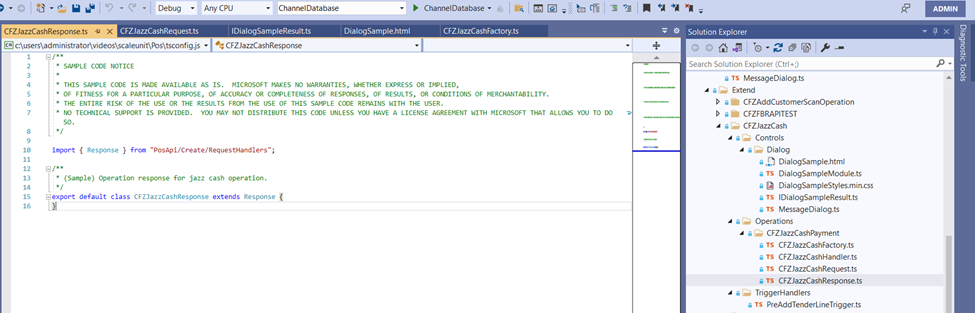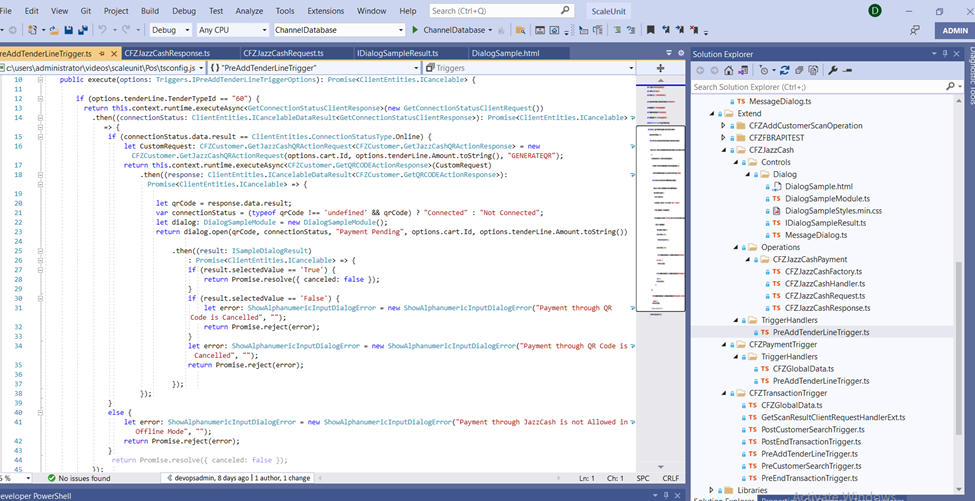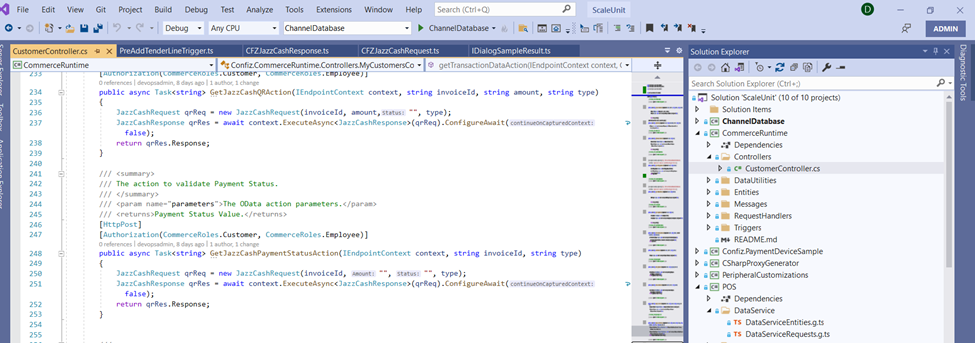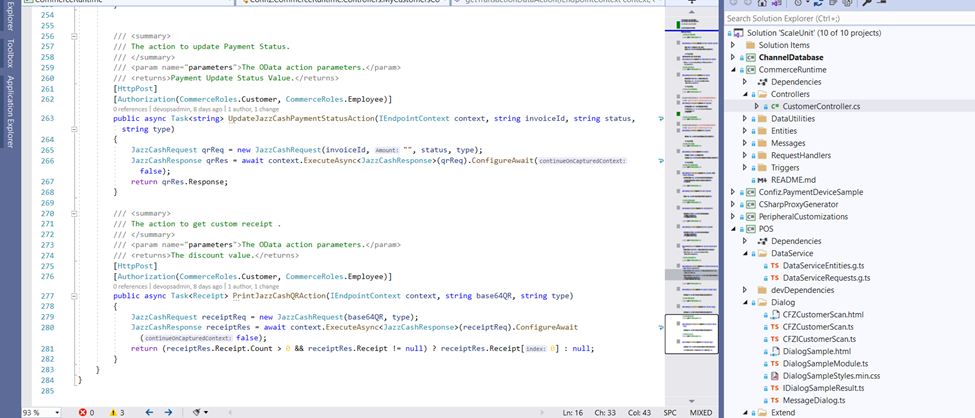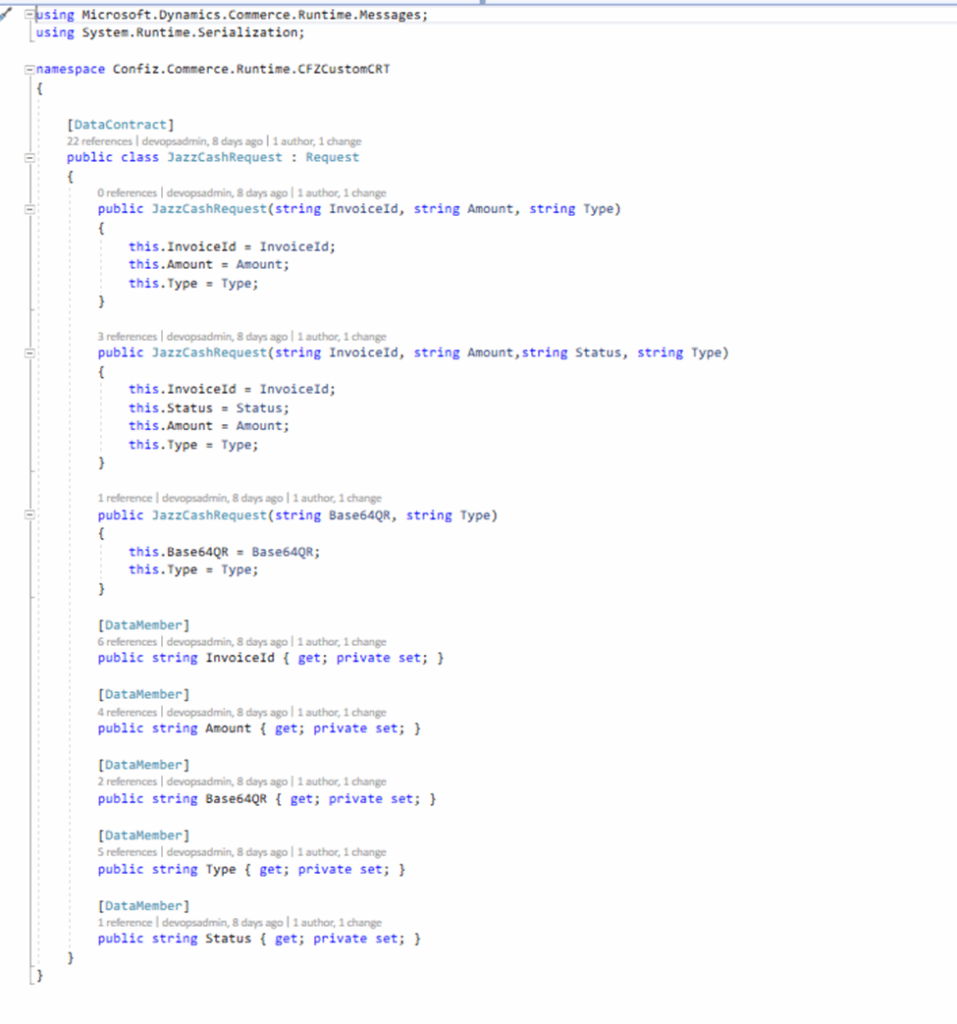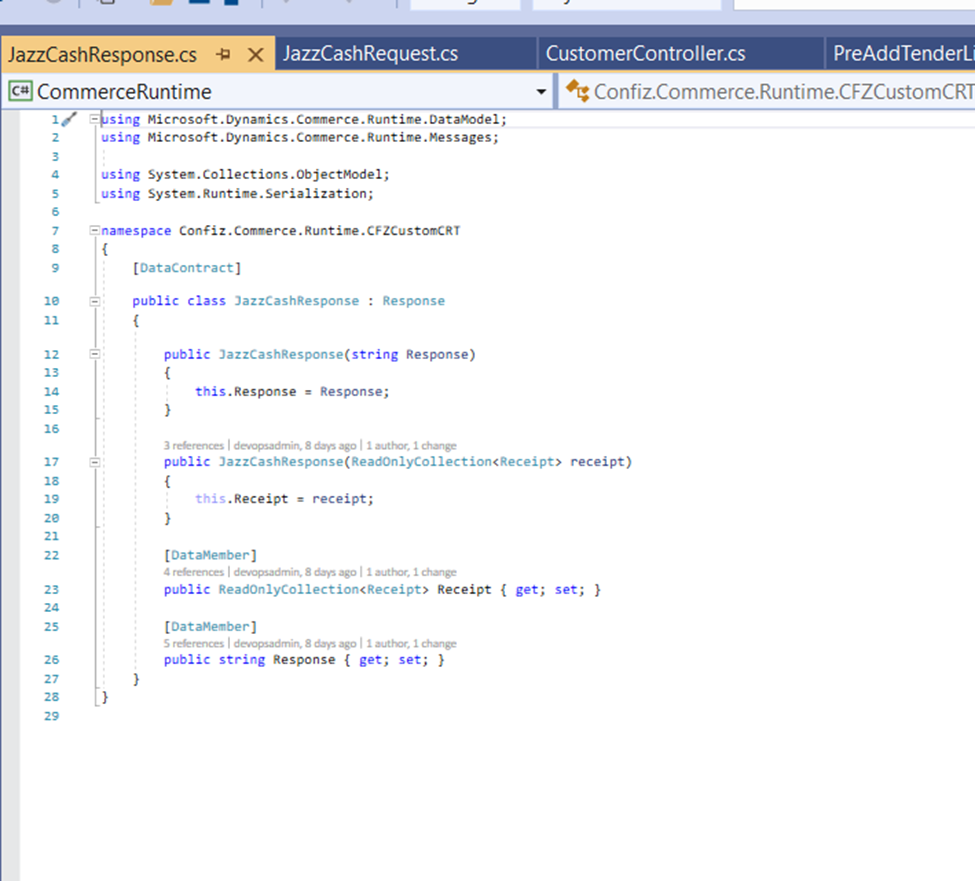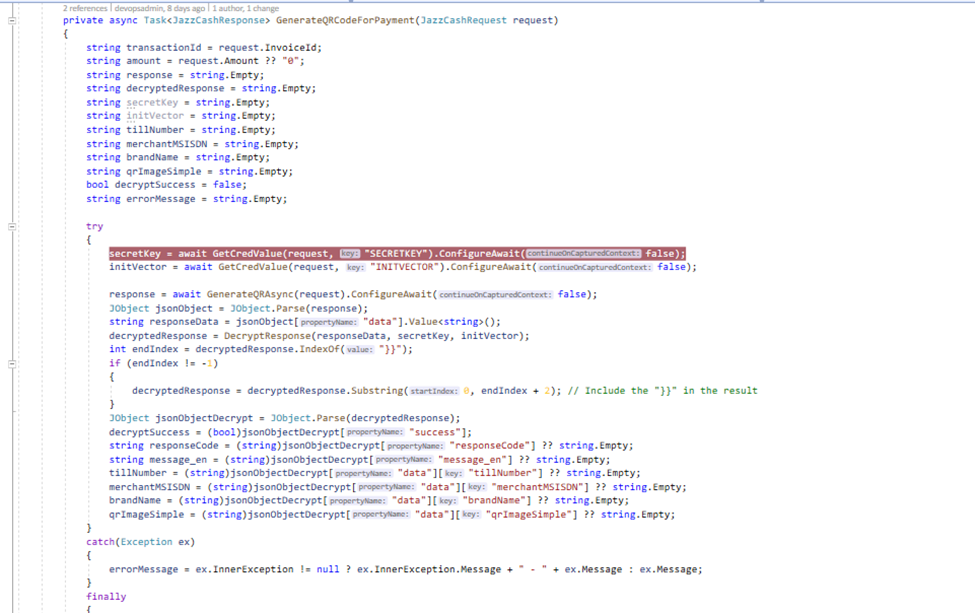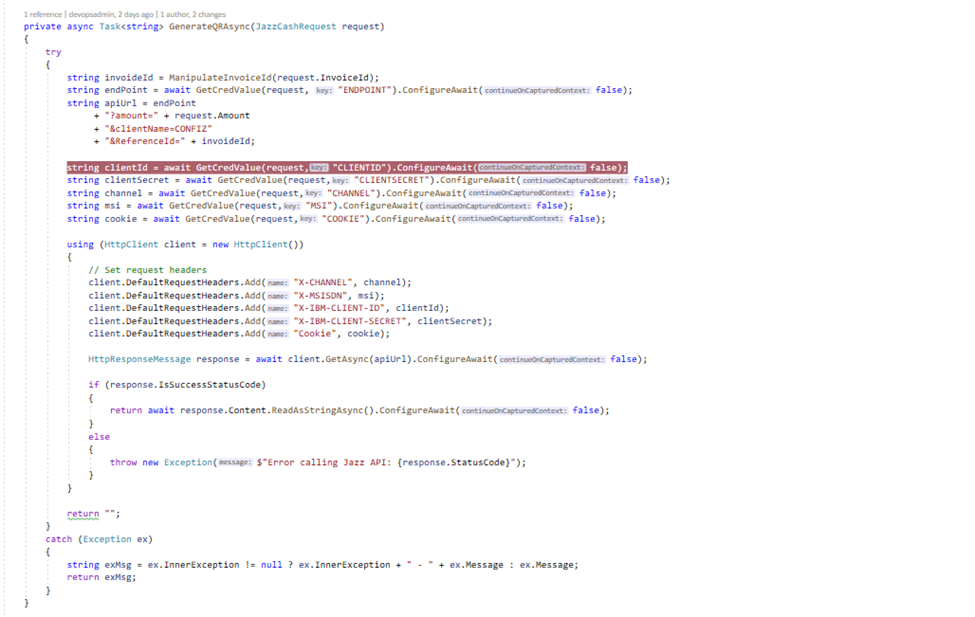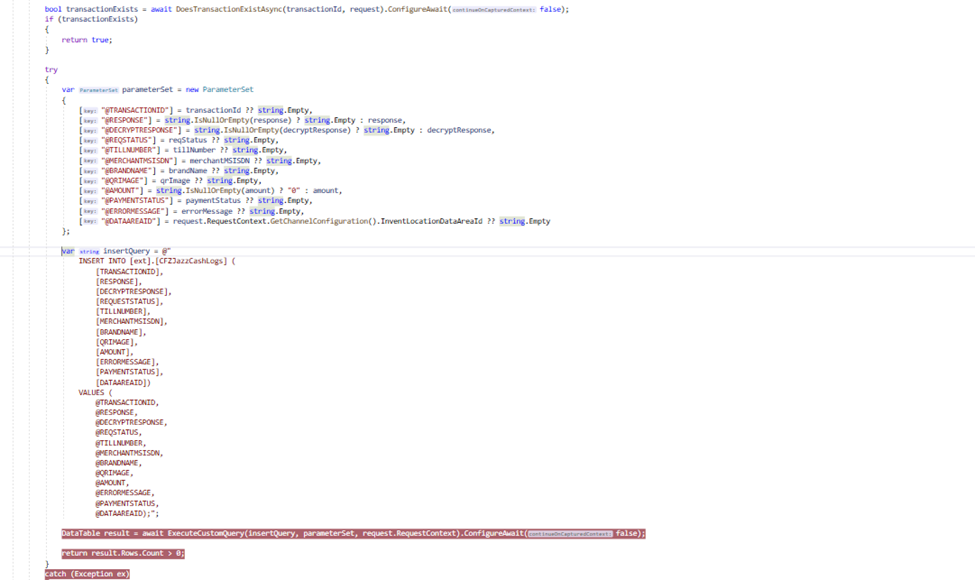Slow, outdated payment processes don’t belong at modern retail checkouts. Today’s customers expect fast, secure, and contactless transactions, and they expect them to work flawlessly. To meet this demand, retailers are integrating digital wallet solutions that simplify payments while improving operational efficiency at the point of sale.
If your retail outlet uses the Store Commerce (MPOS) system, you’ll be pleased to know that modern payment solutions like Alif Pay and JazzCash can be seamlessly integrated for smooth, efficient transactions.
Are you curious about how it works? This blog is your step-by-step guide to integrating these payment solutions into your Store Commerce setup.
Why do QR-based payments matter?
Integrating QR-code payment methods like Alif Pay and JazzCash into the Dynamics 365 MPOS environment enables faster, contactless transactions at checkout. Customers scan a QR code using their mobile wallet apps instead of manually entering payment details or using physical cards.
This shortens the transaction time, reduces dependency on physical payment devices, minimizes cashier input errors, and simplifies end-of-day reconciliation. Additionally, supporting QR payments future-proofs your store setup, making adopting other wallet-based or digital payment methods easier as they become standard.
Read more: How to install and configure the store commerce app in Microsoft Dynamics 365?
Integrating Alif Pay and JazzCash into D365 Store Commerce app: End-to-end payment workflow explained
The standard payment process in the Microsoft Dynamics 365 Store Commerce App (MPOS) has been enhanced to support seamless QR-based transactions with digital wallets like Alif Pay and JazzCash. With this integration, the cashier or shopper triggers a QR-code generation directly within MPOS, and the customer scans and approves the payment in their mobile wallet app. MPOS finalizes the sale, all without leaving the familiar POS interface.
Below, we have outlined each process phase to help you understand the full cycle.
1. User authentication and login
Each transaction begins with a secure login to the Retail MPOS system. Only authenticated users are granted access to initiate sales and manage transactions, ensuring system integrity and compliance with organizational access policies.
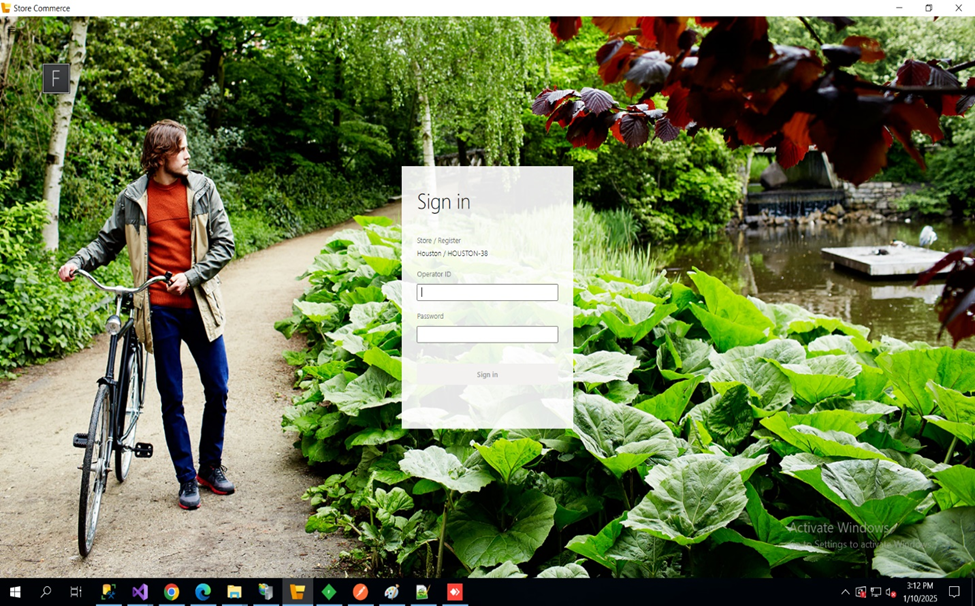
2. Product search and cart management
Retail users can add items to a customer’s cart in two ways:
- Search bar: By entering product names or codes manually.
- Barcode scanner: For quick product identification.
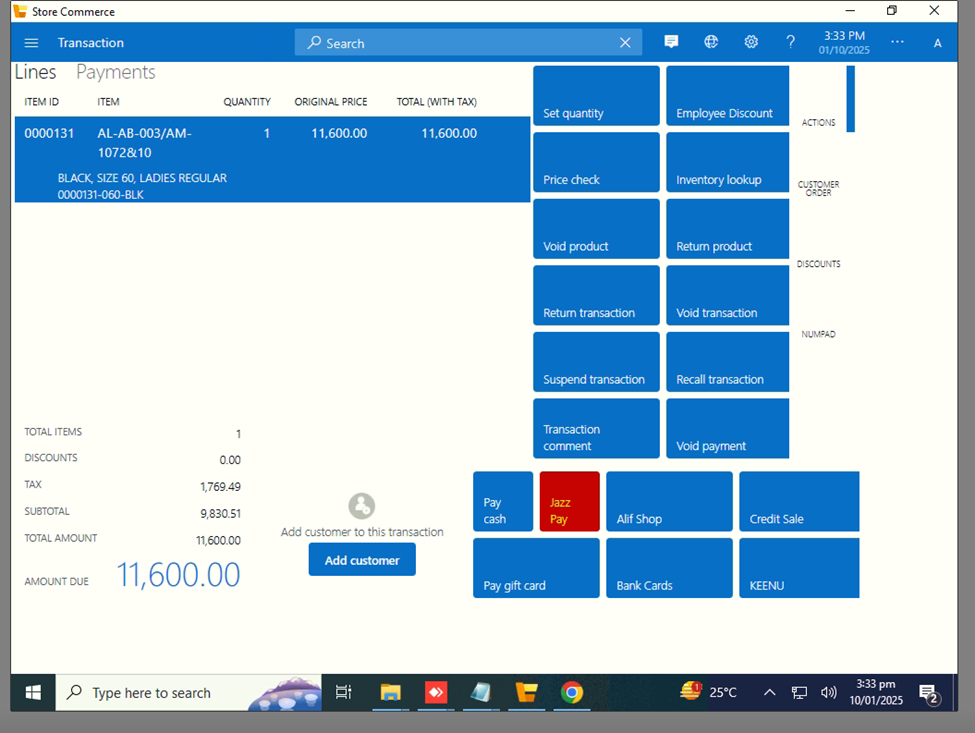
3. Payment method selection
At the point of checkout, customers are offered multiple payment methods. If Alif Pay or JazzCash is selected:
- The MPOS system requests the corresponding payment gateway, e.g., Alif Pay or JazzCash.
- A unique QR code is generated using the gateway’s API and displayed on the customer’s screen.