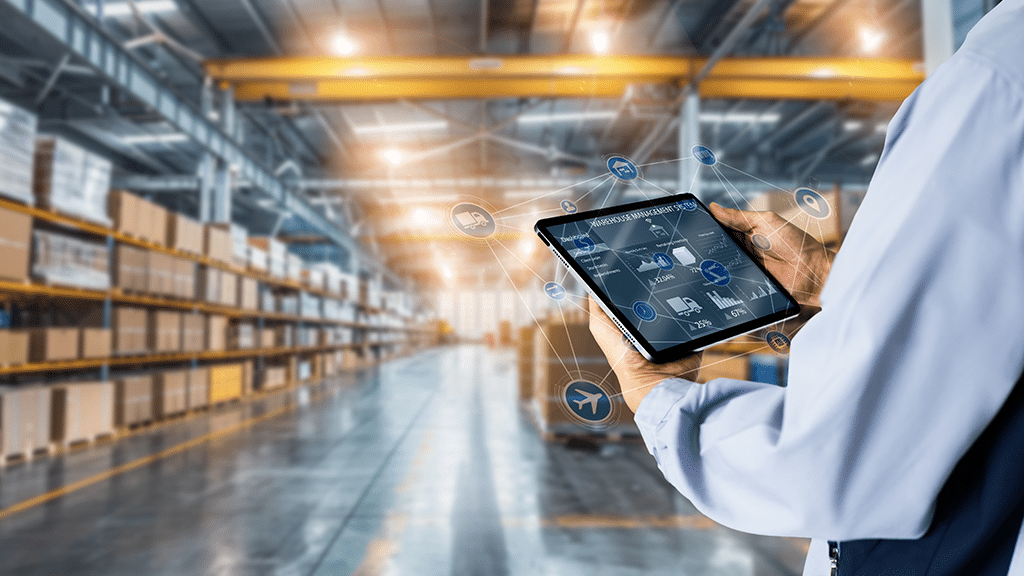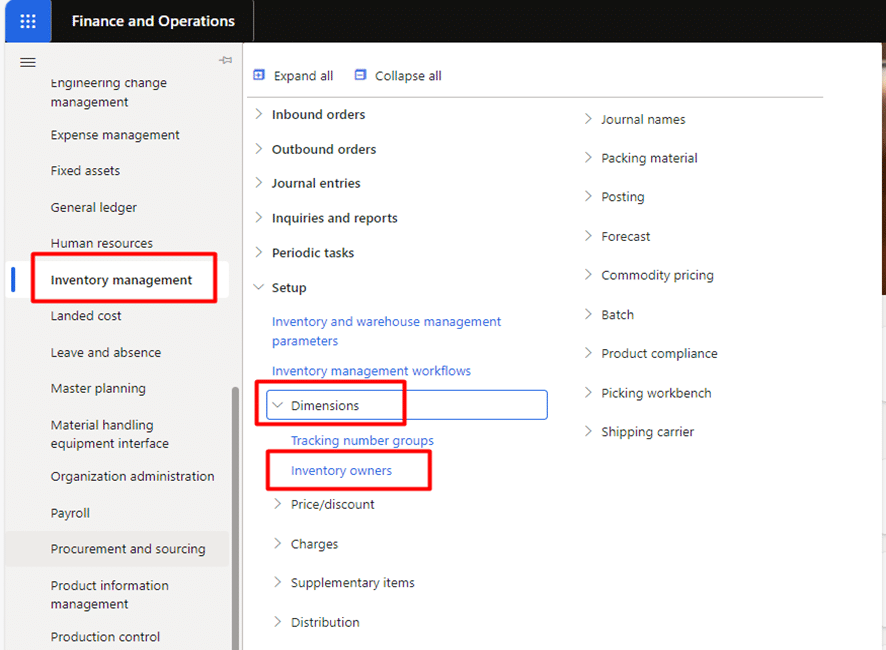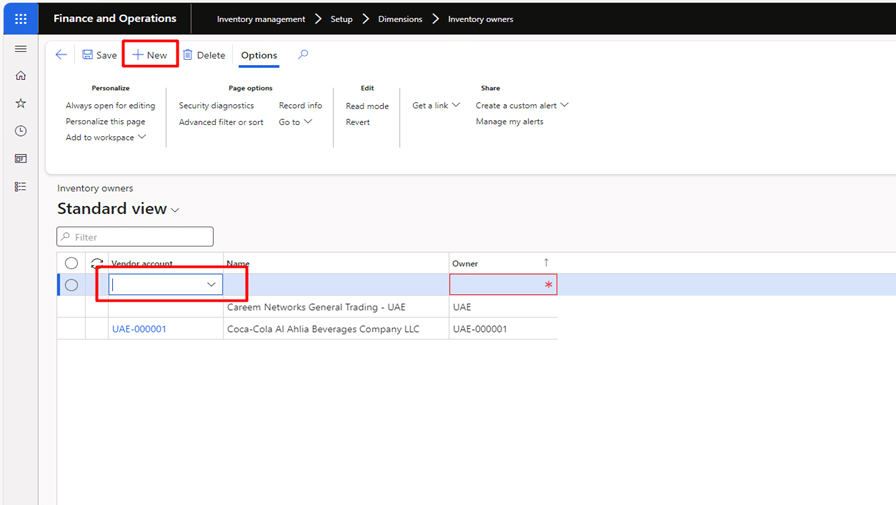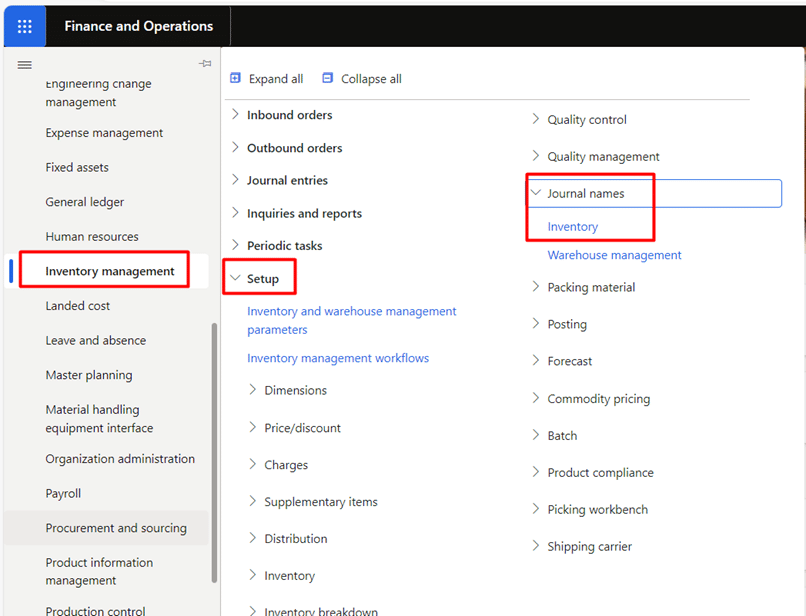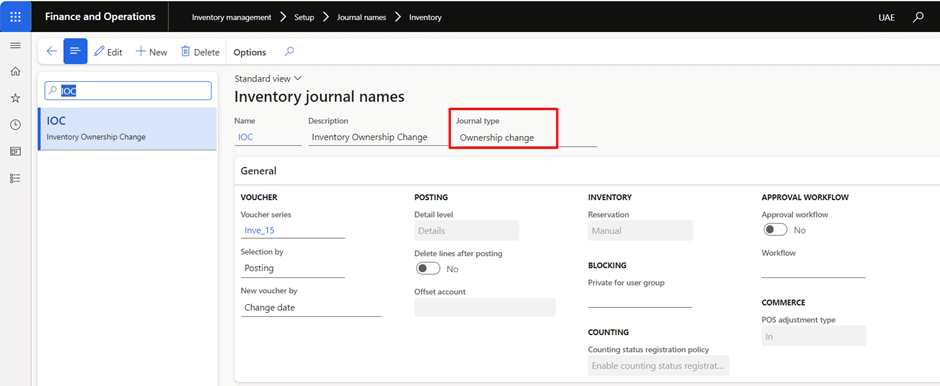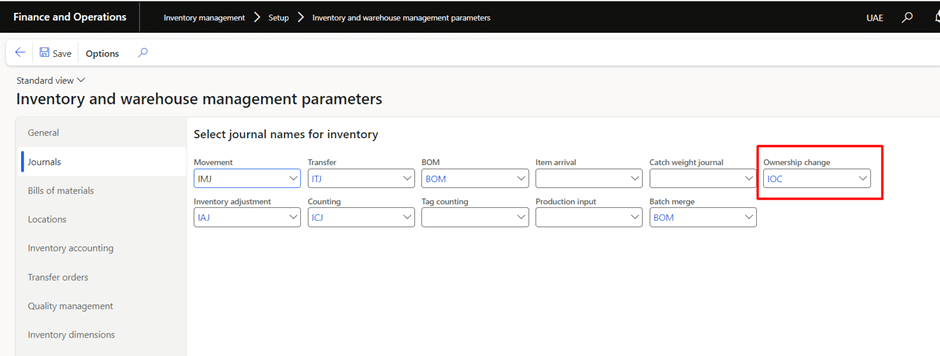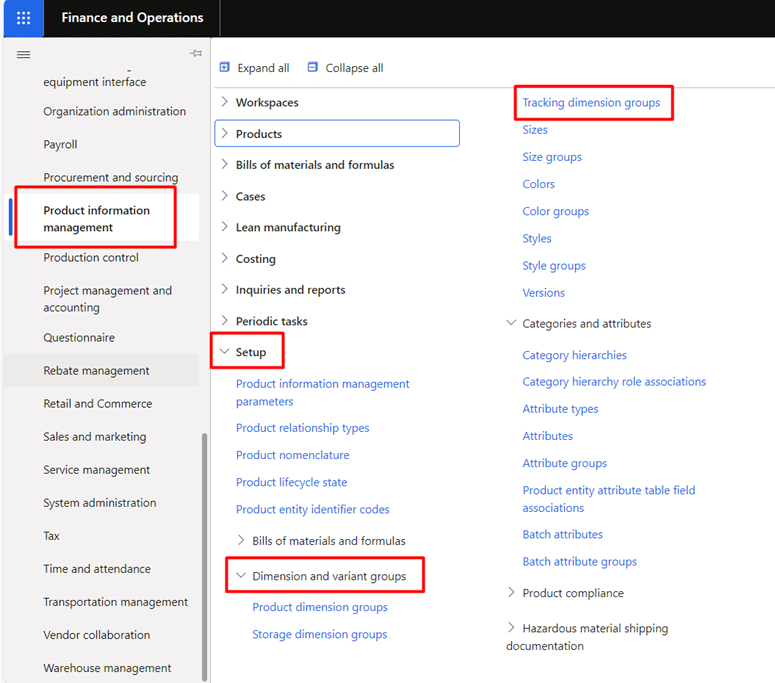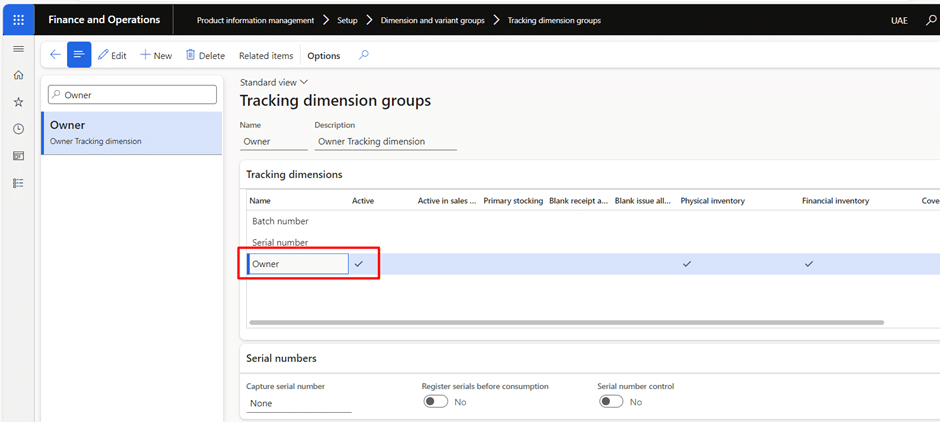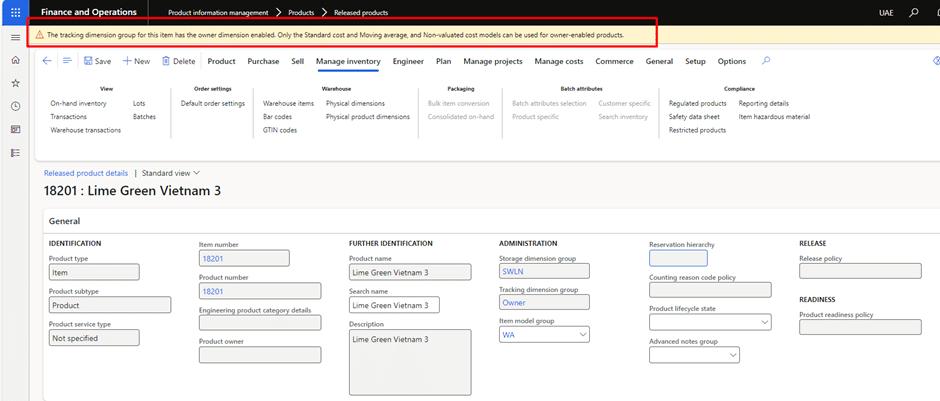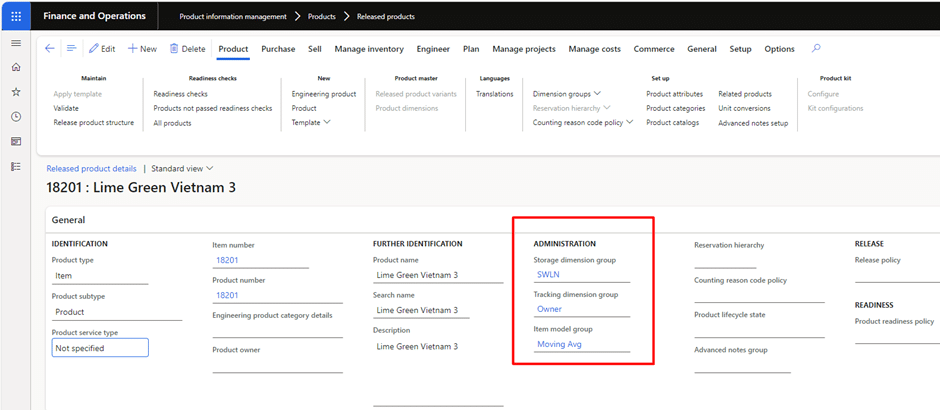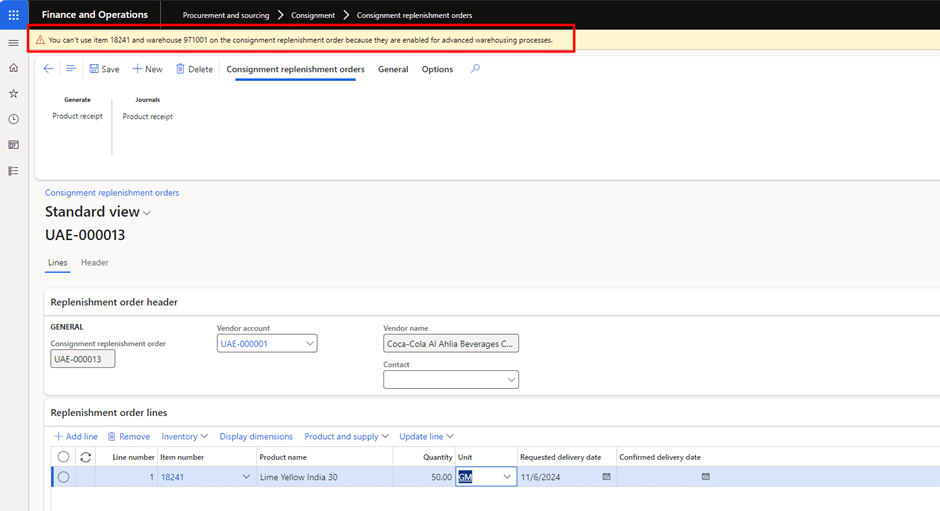In an era where customer demands change in real time and supply chain competition is relentless, effective inventory management has shifted from being a support function to a critical business strategy. One solution that’s gaining momentum is consignment inventory—a game-changing approach that allows companies to maintain stock without assuming ownership until it’s needed. This strategy not only reduces carrying costs but also enhances operational flexibility, empowering businesses to respond quickly to shifting demands and market dynamics.
Imagine having the ability to keep inventory readily available without the financial burden of upfront ownership. That’s the benefit of consignment inventory and when paired with the robust capabilities of Microsoft Dynamics 365 Finance & Operations, it becomes an even more powerful tool. D365 takes the complexity out of consignment inventory by offering a suite of tools to help you track, manage, and automate the process seamlessly.
Whether you’re new to the concept or looking to optimize your current processes, this guide will walk you through how Microsoft Dynamics 365 transforms consignment inventory management into a streamlined, efficient, and highly flexible solution. We’ll also cover the setup configurations for inventory consignment, with an in-depth discussion on the inventory ownership process coming in Part 2.
What is consignment inventory, and how does it impact your business?
First, we will understand the functional part of this process then we will jump over to Dynamics 365 and see setup configurations.
Consignment inventory refers to stock that is owned by a supplier but stored at the customer’s location. Ownership only transfers when the inventory is sold or used. This model offers mutual benefits: customers can reduce inventory holding costs while suppliers ensure a consistent outlet for their products. Consignment inventory is especially advantageous in industries with high product turnover or fluctuating demand, where maintaining flexible, on-hand stock is crucial for meeting market needs.
Further insights: How does Microsoft Dynamics 365 inventory management help a business?
How to set up consignment inventory configuration?
To manage the inventory on consignment, the first step is to set up the vendor as the inventory owner and configure the tracking dimension as “Owner.” This tracking dimension helps differentiate between the vendor’s and the company’s inventory.
Next, we’ll create a new type of order called a Consignment Replenishment Order. This order type is specifically designed to identify inventory owned by the vendor. When this order type is created, the inventory is added to the system with the vendor as the owner.
To transfer inventory ownership from the vendor to the company, we’ll create an Inventory Ownership Change Journal. Posting this journal updates the ownership from the vendor to the company. Additionally, a purchase order will also be generated and received to complete the process.
Steps to get started with consignment of inventory in Dynamics 365 Finance and Operations
To get started with the consignment of inventory in Dynamics 365, several configurations are required, which are as follows:
- Define consignment vendor
- Ownership change journal
- Tracking dimension
- Inventory model group
- Product Setup
- Warehouse (Non-WMS enabled warehouse) for product receiving
Let’s walk you through each of these one-by-one.