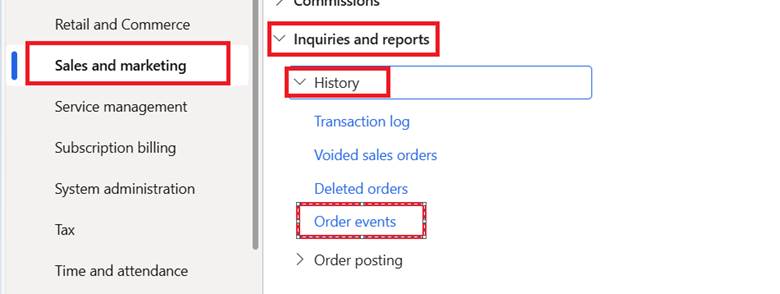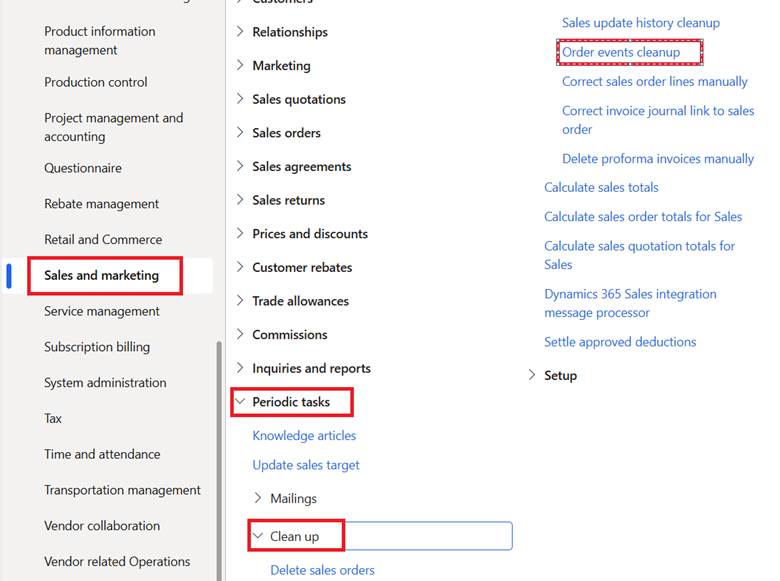As organizations increasingly rely on digital platforms to manage their order lifecycles, visibility into every change and interaction becomes essential. Microsoft Dynamics 365 for Finance and Operations empowers businesses with a powerful capability called Order Events, designed to track, log, and audit key activities across the sales order process.
In this blog, we explore how Order Events in Dynamics 365 help you monitor key actions across the order process, from creation and modification to cancellation and returns. You’ll gain a clear understanding of how to configure Order Events, what activities they capture, and how they enhance auditing, compliance, and operational transparency.
What are order events?
Order Events record key activities such as:
- Creating a sales order
- Modifying order details (e.g., price, quantity, delivery date)
- Cancelling or deleting orders
- Updating shipping or billing information
Why do order events matter in Dynamics 365 Finance and Operations?
For businesses managing complex sales processes, having full visibility into every change made to a sales order is critical. The Order Events feature in Microsoft Dynamics 365 for Finance and Operations helps organizations achieve this by capturing key activities throughout the order lifecycle, such as:
- Creating new sales orders
- Modifying order headers or line details
- Updating shipping or delivery information
- Cancelling or deleting an order
By automatically logging these events, Dynamics 365 F&O generates a detailed audit trail that supports:
- Regulatory compliance is maintained by maintaining a clear record of all changes
- Faster issue resolution by tracing the source of transactional discrepancies
- Improved process understanding, through visibility into user actions and workflows
This level of traceability helps organizations strengthen internal controls, reduce errors, and gain deeper insights into their sales order operations.
Read more: Key features to explore in Microsoft Dynamics 365 Finance and Operations.
How to configure order events in Dynamics 365 Finance and Operations?
To fully leverage the benefits of Order Events in Microsoft Dynamics 365 Finance and Operations, it’s important to configure the feature correctly. The setup process allows you to define which actions to track, for which users or groups, and during what time periods.
This ensures that every relevant change across the sales order lifecycle is captured in real time, creating a reliable audit trail and enhancing operational transparency. Below is a step-by-step guide to help you configure and manage Order Events effectively.
Step 1: Navigate to the configuration path
Go to: Sales and Marketing > Setup > Events > Order Events
This is where you’ll define the conditions under which order events are recorded.
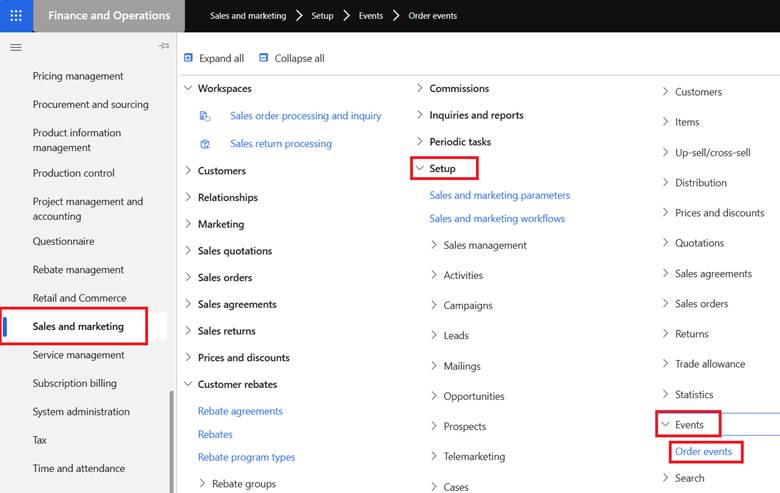
Step 2: Define tracking criteria
You can create new event tracking records using the following parameters:
- User code
- Table: Valid for a specific user
- Group: Valid for a defined user group
- All: Applies globally to all users
User relations
- Select an individual user
- Select a user group
Validity period
- Specify the Start Date and End Date during which the tracking rule remains active
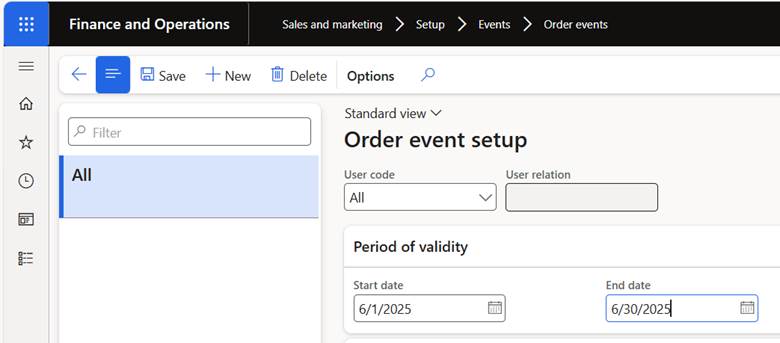
Step 3: Enable event tracking for specific scenarios
Dynamics 365 allows you to enable order event tracking across multiple sales-related actions:
Sales order: Track activities related to the sales order header (e.g., order creation, status changes)
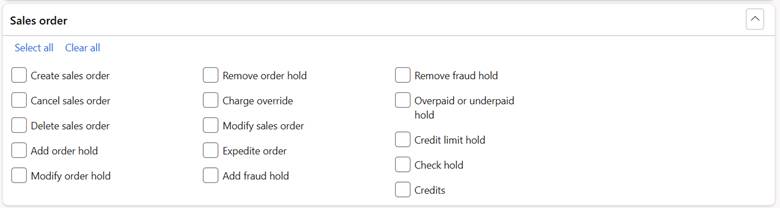
Sales line: Monitor updates to line items such as quantity, pricing, or delivery dates
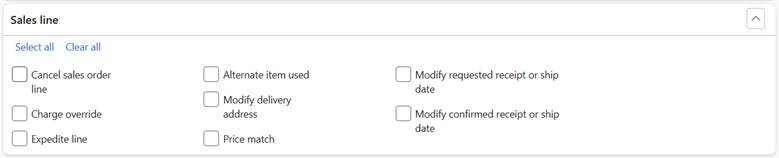
Returns: Capture changes made during the processing of product returns

Direct delivery: Track events for orders that are fulfilled directly from the vendor to the customer

Automatic notifications and cancellations: Enable alerts and auto-cancellation triggers based on predefined conditions