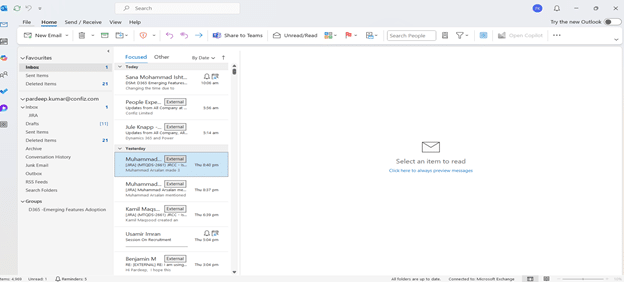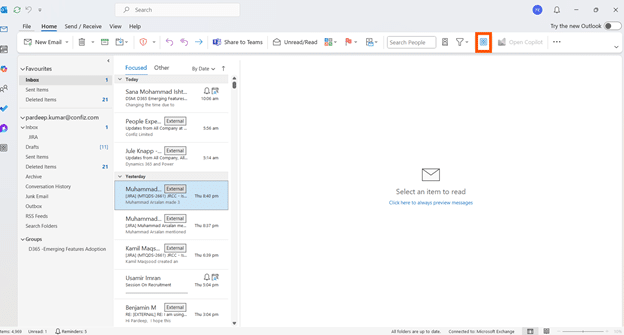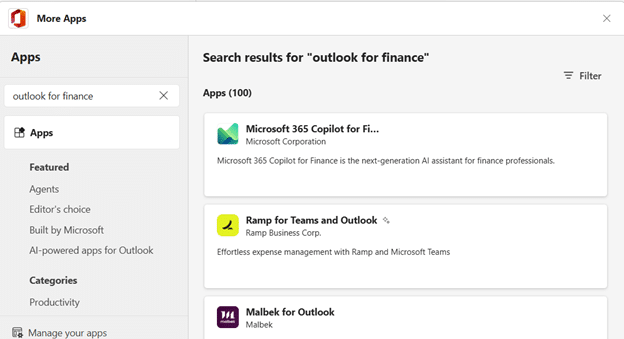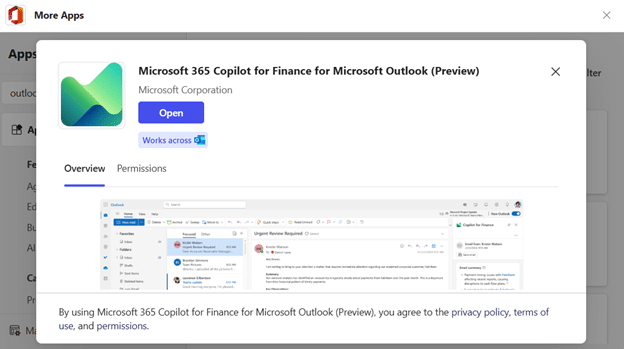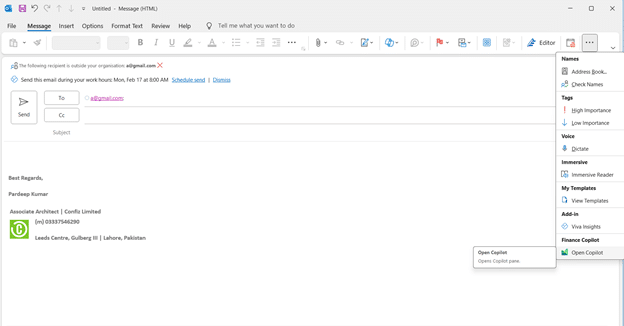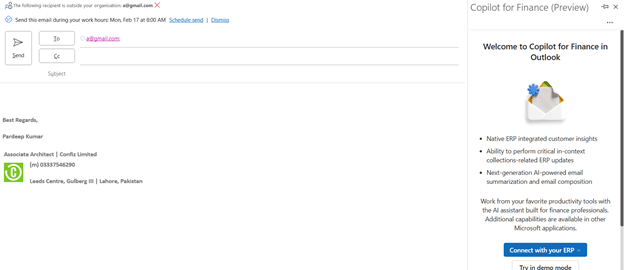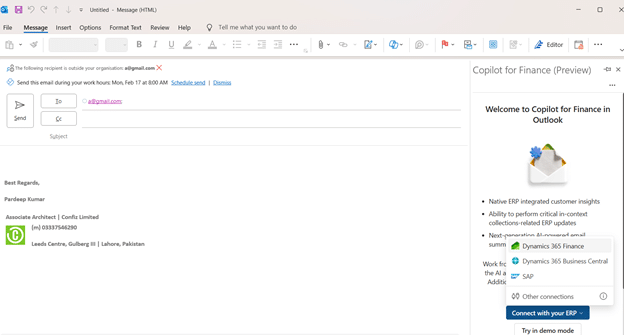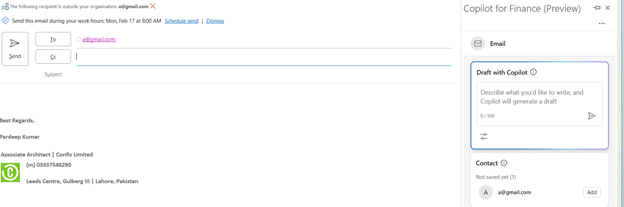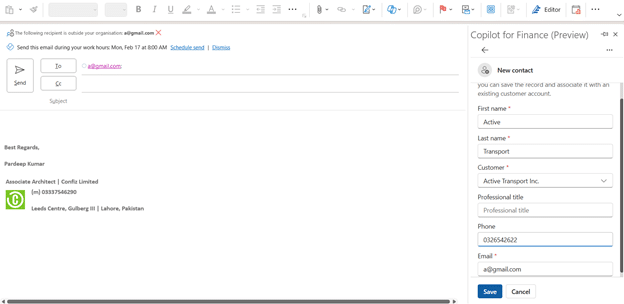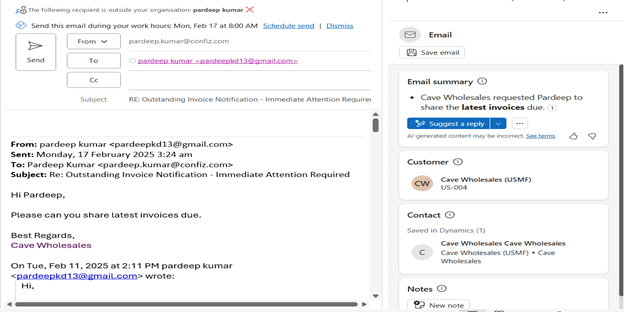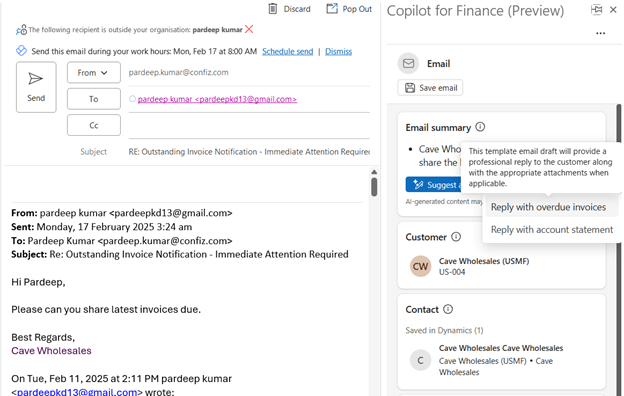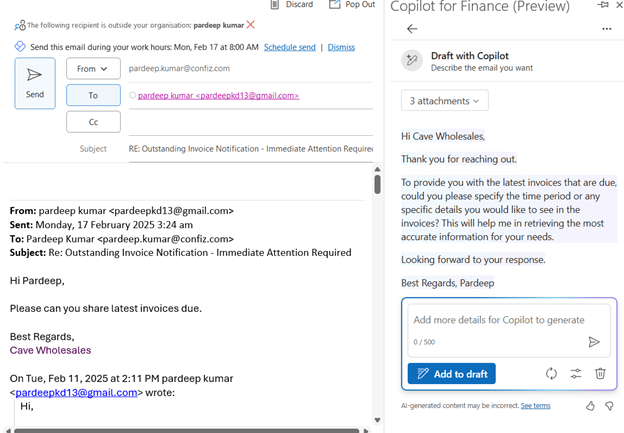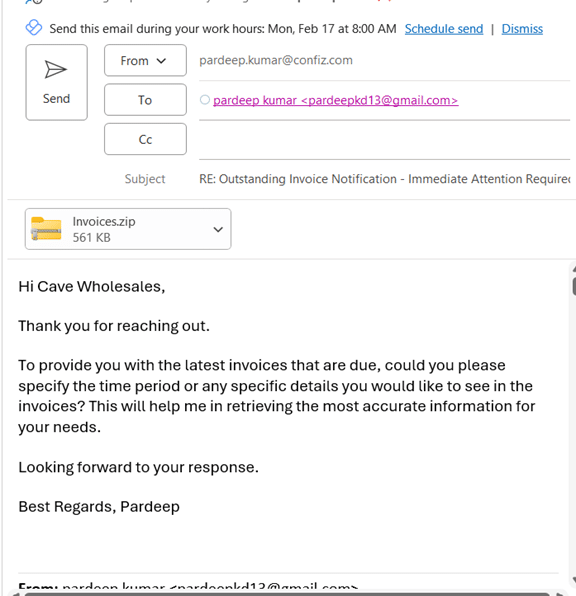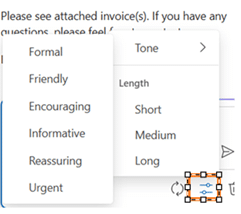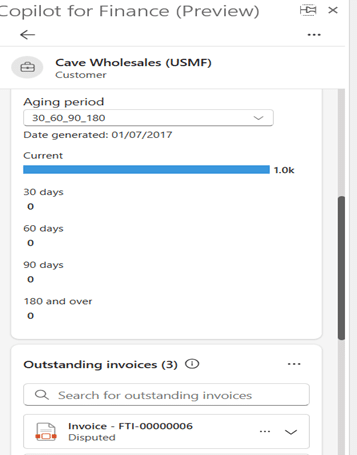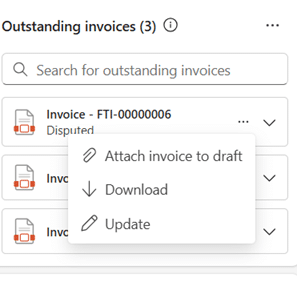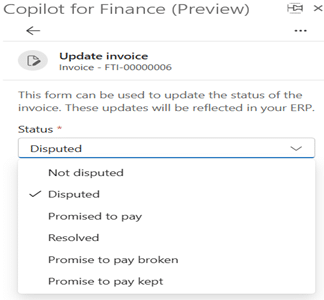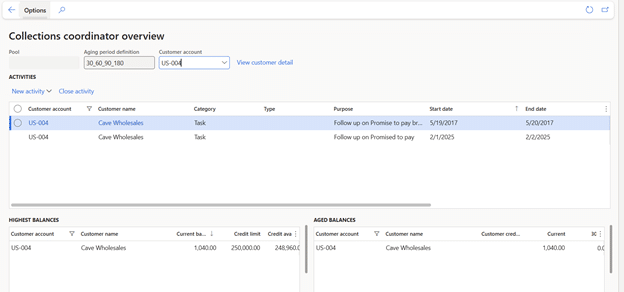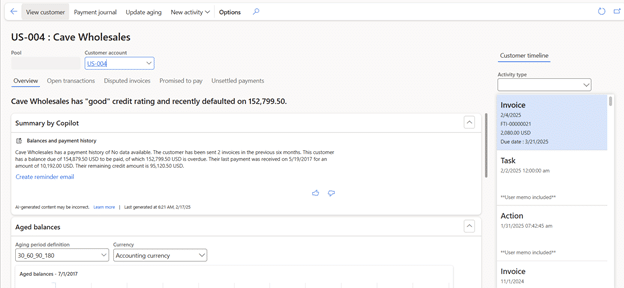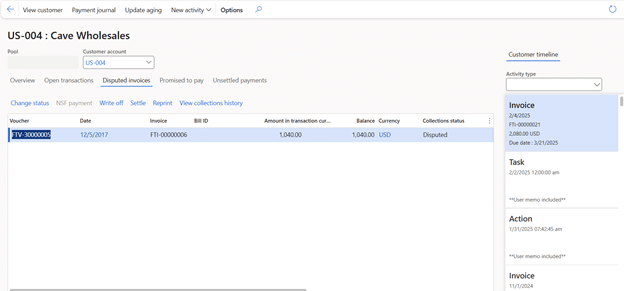In today’s rapidly evolving business environment, financial institutions and organizations are increasingly looking for innovative ways to streamline processes, improve efficiency, and optimize decision-making. One such innovation is the integration of AI-powered tools, such as Microsoft Copilot, a sophisticated artificial intelligence assistant, Copilot leverages machine learning and natural language processing to assist in various. For finance professionals, Copilot for Finance combines Microsoft 365 Copilot with a role-based agent that connects to your existing financial data. It leverages generative AI to surface insights, automate routine tasks, and support everything from data analysis to strategic planning.
Collections in Outlook: An overview
Copilot for Finance transforms the collections experience for accounts receivable (AR) teams by integrating directly with Outlook and streamlining communication with customers.
With this integration, AR professionals can:
- Access real-time customer data pulled directly from the ERP system – eliminating the need for manual lookups.
- View summarized inbound emails within Outlook to speed up response times and reduce clutter.
- Generate professional customer communication emails using AI-assisted suggestions.
- Update ERP records seamlessly by logging transactions, contact details, action items, and communication notes – ensuring a single source of truth.
- Gain detailed customer insights from within Outlook, including transaction history, past communication, and key contact information, via the customer card.
This holistic view enables AR teams to act faster, communicate more effectively, and maintain accurate records – all without leaving their inbox.
Get deeper customer insights – Right from your inbox
Copilot for Finance makes it easy to view key customer information directly within Outlook. When you click into the customer card from an email, you’ll see detailed insights across the following sections:
- Customer details – View essential information including address, legal entity, and industry classification.
- Aging history – Access a visual summary of aged invoice balances, based on predefined period groupings in Dynamics 365 Finance.
- Outstanding invoices – Browse a list of pending invoices. Users can download free text and sales order invoices to easily attach them to email drafts for faster, more informed communication.
This consolidated view empowers finance teams to respond with context and confidence – without toggling between systems.
Further readings: Learn how Copilot for Finance brings smarter efficiency.
Pre-requisites for using this feature
- A Copilot for Finance license must be assigned to the user.
- The Copilot for Finance Outlook add-in needs to be installed.
- Environment access (e.g., SAP, Business Central, or Dynamics 365) must be configured in Outlook. This setup is typically handled by the infrastructure team.
- Users must select the appropriate environment when launching the add-in in Outlook.