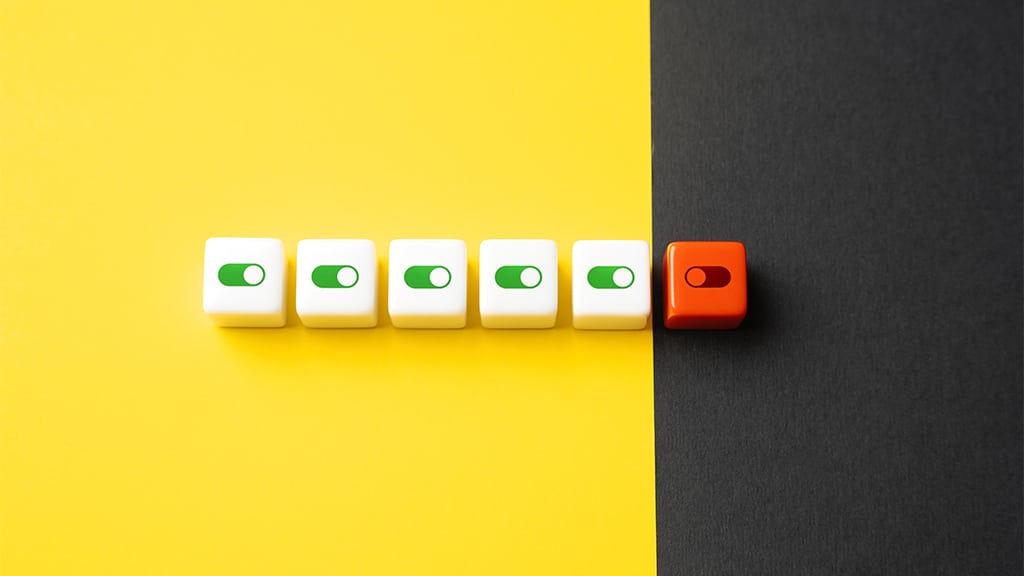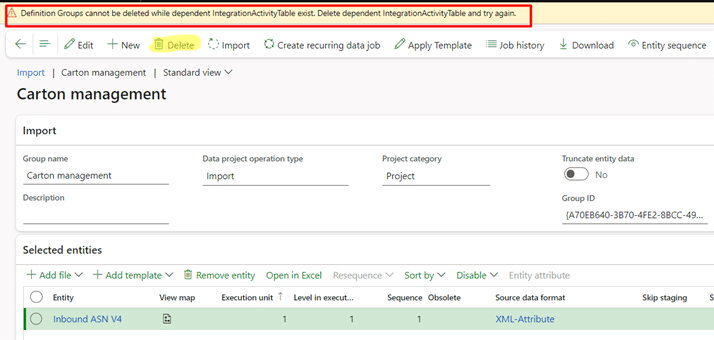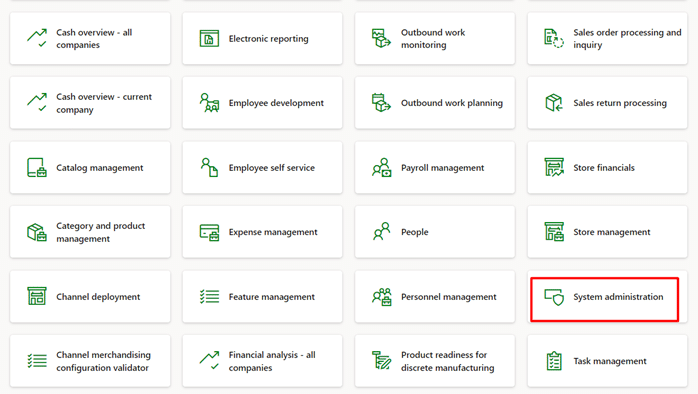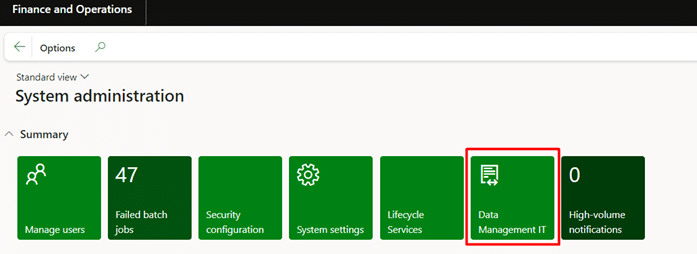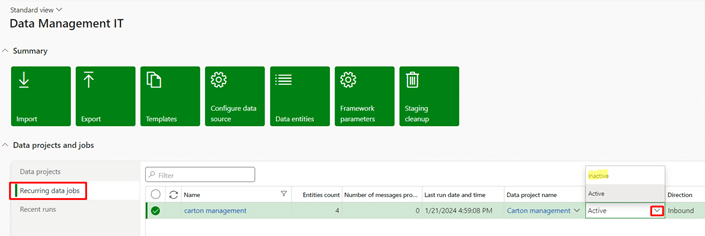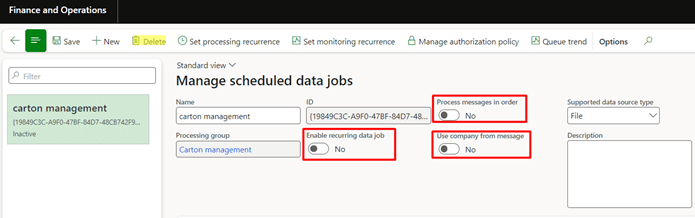In Dynamics 365 Finance and Operations, batch jobs, as the name suggests, allow you to perform tasks efficiently. These tasks can include printing reports, performing system maintenance, or sending electronic documents. Utilizing batch jobs helps prevent system slowdowns during regular working hours, ensuring optimal performance for both your computer and the server.
While batch jobs are highly beneficial, there are times when you may need to cancel them. In some cases, the tasks within a batch job cannot be terminated gracefully, leading to potential errors that can be frustrating to handle. Now that we’ve covered what a batch job is, let’s explore how to deactivate and delete them using this guide.
When is it necessary to deactivate or delete a batch job?
- Accumulated jobs in Dynamics 365 Finance and Operations can disrupt ongoing data processes, introducing discrepancies in datasets.
- Managing these jobs is critical for maintaining data integrity and ensuring accurate reporting for well-informed decision-making.
- Efficient management enhances data processing speed, facilitating smoother operations and improving user experience.
- Managing recurring data batch jobs ensures optimal resource utilization. By deactivating and deleting outdated jobs, you can free up system resources for current and future data integration processes, enhancing the overall performance of the system.
Potential errors when cancelling or deleting a batch job in D365
If you go to the system administration > inquiries > batch jobs, you cannot abort or delete the integration recurring batch jobs. You might encounter one of these errors:
Click on batch job ID which you want to delete.
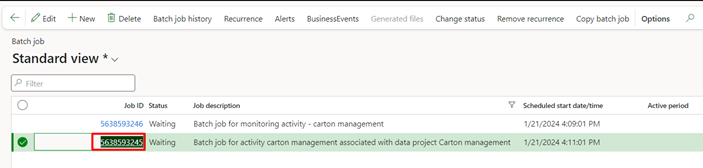
If you go to delete the batch tasks or batch job completely, it will show the “Definition Groups cannot be deleted while dependent IntegrationActivityTable exist” error. Or “Delete dependent IntegrationActivityTable and try again” error.